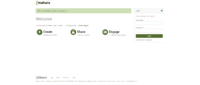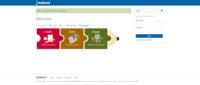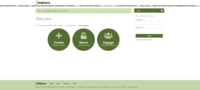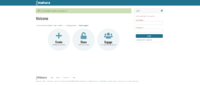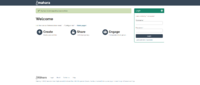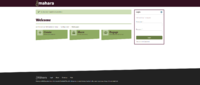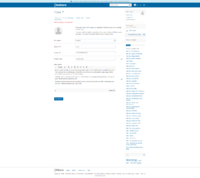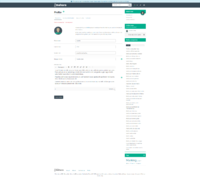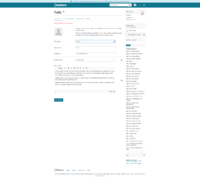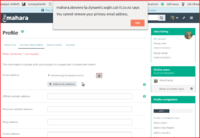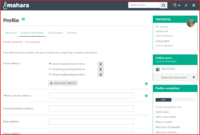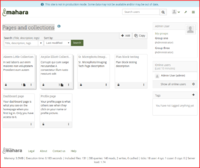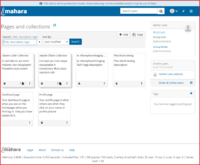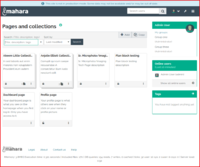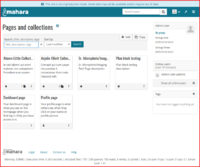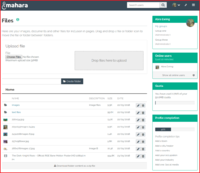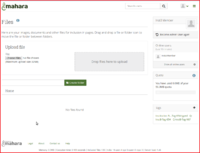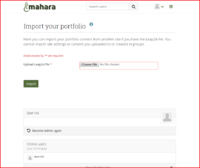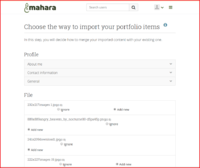Testing Area/Manual regression testing: Difference between revisions
From Mahara Wiki
< Testing Area
No edit summary |
|||
| (121 intermediate revisions by 4 users not shown) | |||
| Line 1: | Line 1: | ||
=Manual | ==Manual regression testing== | ||
This page outlines the manual regression testing for Mahara releases (6 monthly; YY.04 and YY.10). | |||
Automated (unit and Behat) and manual testing is performed during the release development period for each Launchpad/Gerrit item prior to its merge into the master branch (see [https://wiki.mahara.org/wiki/Testing_Area/Manual_item_testing Manual] item testing in this page's parent page). Regression testing is then performed upon the release candidate prior to its actual go-live. This page contains an overview of the manual regression testing i.e. coverage of main functionality, such as email interaction, that is not being addressed by automated testing. It also provides a record of main screen presentations. | |||
==Manual Regression Testing Preconditions== | |||
=== | For manual regression testing it is assumed that: | ||
# a '''fresh install of Mahara has taken place''' and "Password" and "email" are set for the initial Site admin login | |||
# there is '''a fresh database with no data''' | |||
# Mahara emails have been set to be delivered to an inbox the tester has access to (via config.php & see next point's 'Site settings') | |||
# the ''' theme will be (re-)set''' by the Site admin in Admin menu > Configure site > Site options > Site settings | |||
# at least one account (named PersonA) other than the Site admin account is active (via manual individual account add or csv file account creation) | |||
# the default browser (used to take the actual result screen shots) is currently Chrome running on a Windows10 (virtual) machine | |||
# other test platforms include Win10-Edge and Win10-Firefox (OSx-Safari & Android-Chrome if time permits) | |||
# the latest stable browser versions are used. | |||
==Manual Regression Testing Scenarios== | |||
<!--########################################## (LOG IN/LOGGED OUT) 'HOME" pages ###########################################################--> | |||
<div class="toccolours mw-collapsible mw-collapsed" style="background:#ffffff"> | |||
===Manual test scenarios for LogIn and Logged Out (Homepage) pages=== | |||
<div class="mw-collapsible-content"> | |||
<div class="toccolours mw-collapsible mw-collapsed"> | <div class="toccolours mw-collapsible mw-collapsed"> | ||
:::'''Homepage Scenario 1:''' Mahara "Homepage" (log in page) content and styling is correct. | |||
<div class="mw-collapsible-content"> | <div class="mw-collapsible-content"> | ||
{| style="float:right; margin-left: 10px;" | |||
|---- | |||
|[[File:Win10-Edge Raw theme - Log InOut - MaharaRel20-10.png|thumb|200px| Raw theme]] | |||
|[[File:Win10-Edge Primary school theme - Log InOut - MaharaRel20-10.png|thumb|200px|Primary school theme]] | |||
|[[File:Win10-Edge Default theme - Log InOut - MaharaRel20-10.png|thumb|200px|Default theme]] | |||
|[[File:Win10-Edge Ocean theme - Log InOut - MaharaRel20-10.png|thumb|200px|Ocean theme]] | |||
|[[File:Win10-Edge Modern theme - Log InOut - MaharaRel20-10.png|thumb|200px|Modern theme]] | |||
|[[File:Win10-Edge Maroon theme - Log InOut - MaharaRel20-10.png|thumb|200px|Maroon theme]] | |||
|---- | |||
|} | |||
::::'''Given''' PersonA has their browser open | |||
::::'''When''' PersonA enters the correct URL for Mahara | |||
::::'''Then''' PersonA should see the "Mahara homepage" content displayed in the correct theme colours and style. | |||
<!-- <span style="color:red">Compare the page with the screenshots for correct theme colours, fonts and style. </span> --> | |||
</div> | |||
</div> | |||
<div class="toccolours mw-collapsible mw-collapsed"> | |||
:::'''Homepage Scenario 2:''' PersonA can successfully reset their Mahara password. | |||
<div class="mw-collapsible-content"> | |||
{| style="float:right; margin-left: 10px;" | |||
|---- | |||
|[[File:ResetLoginEmail_06_04_18_05-59-52.png|thumb|200px|Reset Email Instructions]] | |||
|---- | |||
|} | |||
::::'''Given''' PersonA is on the "homepage" | |||
::::'''When''' PersonA follows "Lost username / password" | |||
::::'''And''' PersonA fills in "Email address or username" with "PersonA" | |||
::::'''And''' PersonA presses "Send request" | |||
::::'''Then''' PersonA should see "You should receive an email shortly with a link that you can use to change the password for your account." | |||
::::'''And''' an email is received <span style="color:red"> - manually inspect inbox to ensure email was sent and is correct.</span> | |||
::::'''When''' PersonA follows "Email confirmation link" | |||
::::'''Then''' PersonaA fills in "New password" with ".3Kg@4!O" | |||
::::'''And''' PersonaA fills in "Re-enter password" with ".3Kg@4!O" | |||
::::'''And''' PersonA presses "Send request" | |||
::::'''Then''' PersonA should see their Dashboard displayed | |||
::::'''When''' PersonA follows "Log out" | |||
::::'''Then''' PersonA should see the Mahara "homepage" displayed correctly | |||
::::'''When''' PersonA fills in "Username" with "PersonA" | |||
::::'''And''' PersonA fills in "Password" with ".3Kg@4!O" | |||
::::'''And''' PersonA presses "Log in" | |||
::::'''Then''' PersonA should see their Dashboard displayed | |||
</div> | |||
</div> | |||
<div class="toccolours mw-collapsible mw-collapsed"> | |||
:::'''Homepage Scenario 3:''' Logged out person should see correct page content and styling | |||
<div class="mw-collapsible-content"> | |||
{| style="float:right; margin-left: 10px;" | |||
|---- | |||
|[[File:Raw theme - Dashboard - Mahara - 04 - 04 - 2018.png|thumb|200px| Raw theme]] | |||
|[[File:Primary school theme - Dashboard - Mahara - 04 - 04 - 2018.png|thumb|200px|Primary school theme]] | |||
|[[File:Default theme - Dashboard - Mahara - 04 - 04 - 2018.png|thumb|200px|Default theme]] | |||
|[[File:Ocean theme - Dashboard - Mahara - 04 - 04 - 2018.png|thumb|200px|Ocean theme]] | |||
|[[File:Modern theme - Dashboard - Mahara - 04 - 04 - 2018.png|thumb|200px|Modern theme]] | |||
|---- | |||
|} | |||
::::'''Given''' person has their browser open | |||
::::'''When''' person enters the correct URL for Mahara | |||
::::'''Then''' they should see the "Mahara homepage" content displayed in the correct theme colour and style. | |||
<!-- <span style="color:red">Compare the page with the screenshots for correct theme colours</span> --> | |||
</div> | |||
</div> | </div> | ||
</div> | </div> | ||
== | <!--#################################################### DASHBOARD page ###############################################################--> | ||
<div class="toccolours mw-collapsible mw-collapsed" style="background:#ffffff"> | |||
===Manual test scenarios for [default] Dashboard page=== | |||
<div class="mw-collapsible-content"> | <div class="mw-collapsible-content"> | ||
::::'''Given''' | |||
::::'''When''' | <div class="toccolours mw-collapsible mw-collapsed"> | ||
::::'''Then''' | :::'''Dashboard Scenario 1:''' Site admin should see correct Dashboard page content and styling | ||
<div class="mw-collapsible-content"> | |||
{| style="float:right; margin-left: 10px;" | |||
|---- | |||
|[[File:Raw theme - Dashboard - Mahara - 04 - 04 - 2018.png|thumb|200px| Raw theme]] | |||
|[[File:Primary school theme - Dashboard - Mahara - 04 - 04 - 2018.png|thumb|200px|Primary school theme]] | |||
|[[File:Default theme - Dashboard - Mahara - 04 - 04 - 2018.png|thumb|200px|Default theme]] | |||
|[[File:Ocean theme - Dashboard - Mahara - 04 - 04 - 2018.png|thumb|200px|Ocean theme]] | |||
|[[File:Modern theme - Dashboard - Mahara - 04 - 04 - 2018.png|thumb|200px|Modern theme]] | |||
|---- | |||
|} | |||
::::'''Given''' Site admin has an active Mahara site administrator account | |||
::::'''When''' they successfully complete the Mahara log in process | |||
::::'''Then''' they should see correct page content and styling for the default site administrator Dashboard page. | |||
<!-- <span style="color:red">Compare the page with the screenshots for correct theme colours</span> --> | |||
</div> | |||
</div> | </div> | ||
<div class="mw-collapsible mw-collapsed"> | <div class="toccolours mw-collapsible mw-collapsed"> | ||
:::'''Scenario:''' | :::'''Dashboard Scenario 2:''' PersonA (non-admin) should see correct Dashboard page content and styling | ||
<div class="mw-collapsible-content"> | <div class="mw-collapsible-content"> | ||
:::: | {| style="float:right; margin-left: 10px;" | ||
::: | |---- | ||
::::''' | |[[File:Raw theme - Dashboard - Mahara - 04 - 04 - 2018.png|thumb|200px| Raw theme]] | ||
::::''' | |[[File:Primary school theme - Dashboard - Mahara - 04 - 04 - 2018.png|thumb|200px|Primary school theme]] | ||
::::'''Then''' | |[[File:Default theme - Dashboard - Mahara - 04 - 04 - 2018.png|thumb|200px|Default theme]] | ||
: | |[[File:Ocean theme - Dashboard - Mahara - 04 - 04 - 2018.png|thumb|200px|Ocean theme]] | ||
|[[File:Modern theme - Dashboard - Mahara - 04 - 04 - 2018.png|thumb|200px|Modern theme]] | |||
|---- | |||
|} | |||
::::'''Given''' PersonA has an active non-administrative Mahara account | |||
::::'''When''' they successfully complete the Mahara log in process | |||
::::'''Then''' they should see correct page content and styling for the default Dashboard page. | |||
<!-- <span style="color:red">Compare the page with the screenshots for correct theme colours</span> --> | |||
</div> | |||
</div> | </div> | ||
<div class="mw-collapsible mw-collapsed"> | </div> | ||
<!--##################################################### PROFILE page ###################################################################--> | |||
<div class="toccolours mw-collapsible mw-collapsed" style="background:#ffffff"> | |||
===Manual test scenarios for [default] Profile page=== | |||
<div class="mw-collapsible-content"> | <div class="mw-collapsible-content"> | ||
<div class="mw-collapsible mw-collapsed"> | <div class="toccolours mw-collapsible mw-collapsed"> | ||
:::''' | :::'''Profile scenario 1:''' PersonA should see correct page content and styling on their default Profile page. | ||
<div class="mw-collapsible-content"> | <div class="mw-collapsible-content"> | ||
::::''' | |||
{| style="float:right; margin-left: 10px;" | |||
|---- | |||
|[[File:Profile-About_Me-Mahara-Raw.png|thumb|200px|Raw theme]] | |||
|[[File:Profile-About_Me-Mahara-Primary_school.png|thumb|200px|Primary school theme]] | |||
|[[File:Profile-About_Me-Mahara-Default.png|thumb|200px|Default theme]] | |||
|[[File:Profile-About_Me-Mahara-Modern.png|thumb|200px|Modern theme]] | |||
|[[File:Profile-About_Me-Mahara-Ocean.png|thumb|200px|Ocean theme]] | |||
|---- | |||
|} | |||
#'''Visual check''' | |||
## Profile page uses correct colour "Raw" | |||
## header elements displayed | |||
## Static Profile Page title h1 displayed | |||
## online users block displayed | |||
## footer is displayed and links functioning correctly | |||
# '''Change page "Layout" functionality works''' | |||
# '''Change page "Skin" functionality works''' | |||
# '''Page edit functionality works''' Create edit and delete page blocks | |||
# '''Page links working''' Tester can use Chrome extension Link Checker or dev tools to determine "200 code return" | |||
</div> | |||
</div> | </div> | ||
<div class="mw-collapsible mw-collapsed"> | <div class="toccolours mw-collapsible mw-collapsed"> | ||
:::''' | :::'''Profile scenario 2:''' Multiple Email Functionality | ||
<div class="mw-collapsible-content"> | <div class="mw-collapsible-content"> | ||
::::'''Given''' user | {| style="float:right; margin-left: 10px;" | ||
::::'''And''' is on the " | |---- | ||
::::''' | |[[File:Primary_email_error_message_24-05-18-10-09-53.png|thumb|200px|Multiple Email]] | ||
::::'''And''' user | |---- | ||
::::''' | |} | ||
::::'''And''' user will be | ::::'''Scenario:''' <span style="color:blue">Only one email address:</span> There should not be a delete button as the only email address cannot be deleted. | ||
::::'''Given''' user logged in | |||
::::'''And''' has one email address | |||
::::'''And''' is on the Profile > Contact information page | |||
::::'''When''' user clicks the delete icon to right of email address | |||
::::'''Then''' user should see message "You cannot remove your primary email address." displayed | |||
::::'''And''' the email address will not be deleted | |||
::::'''Scenario:''' <span style="color:blue">One or more email addresses:</span> The primary email does not have delete button. When the primary address is changed, it should receive the delete button and the now primary email address gets it removed. | |||
{| style="float:right; margin-left: 10px;" | |||
|---- | |||
|[[File:MultipleEmailAddresses_24-05-18-10-04-01.png|thumb|200px|Multiple Email Addresses]] | |||
|---- | |||
|} | |||
::::'''Given''' user logged in | |||
::::'''And''' has more than one email address | |||
::::'''And''' user has validated the email mail address | |||
::::'''When''' user is on the Profile > Contact information page | |||
::::'''And''' user has selected the second email address | |||
::::'''And''' clicks the delete icon associated with the first email in the list | |||
::::'''And''' then the first email in the list will be deleted | |||
</div> | |||
</div> | </div> | ||
</div> | |||
</div> | |||
== | <!--##################################################### CREATE pages ##################################################################--> | ||
<div class="toccolours mw-collapsible mw-collapsed" style="background:#ffffff"> | |||
===Manual test scenarios for Create pages=== | |||
<div class="mw-collapsible-content"> | |||
<div class="toccolours mw-collapsible mw-collapsed"> | <div class="toccolours mw-collapsible mw-collapsed"> | ||
:::'''Create Pages and Collections scenario 1 :''' PersonA should see correct page content and styling on their default Create 'Pages and Collections' home page | |||
<div class="mw-collapsible-content"> | <div class="mw-collapsible-content"> | ||
{| style="float:right; margin-left: 10px;" | |||
|---- | |||
|[[File:PortfolioOverviewRaw_18-05-18-14-29-30.png|thumb|200px|Raw theme]] | |||
|[[File:PortfolioOverviewPrimarySchool_18-05-18-14-29-30.png|thumb|200px|Primary school theme]] | |||
|[[File:PortfolioOverviewDefault_18-05-18-14-29-30.png|thumb|200px|Default theme]] | |||
|[[File:PortfolioOverviewModern_18-05-18-14-29-30.png|thumb|200px|Ocean theme]] | |||
|[[File:PortfolioOverviewOcean_18-05-18-14-29-30.png|thumb|200px|Modern theme]] | |||
|---- | |||
|} | |||
#'''Visual check''' | #'''Visual check''' | ||
## | ## Profile page uses correct colour "Raw" | ||
## header elements displayed | ## header elements displayed | ||
## | ## Static Profile Page title h1 displayed | ||
## online users block displayed | |||
## online users block | |||
## footer is displayed and links functioning correctly | ## footer is displayed and links functioning correctly | ||
# '''Change page "Layout"''' | # '''Change page "Layout" functionality works''' | ||
# '''Change page "Skin"''' | # '''Change page "Skin" functionality works''' | ||
# '''Page edit functionality works''' Create edit and delete page blocks | # '''Page edit functionality works''' Create edit and delete page blocks | ||
# '''Page links working''' | # '''Page links working''' Tester can use Chrome extension Link Checker or dev tools to determine "200 code return" | ||
</div> | </div> | ||
</div> | </div> | ||
<div class="toccolours mw-collapsible mw-collapsed"> | |||
:::'''Create Files scenario 1:''' PersonA should see correct page content and styling on their default Create 'Files' home page | |||
<div class="mw-collapsible mw-collapsed"> | |||
:::''' | |||
<div class="mw-collapsible-content"> | <div class="mw-collapsible-content"> | ||
::: | {| style="float:right; margin-left: 10px;" | ||
|---- | |||
|[[File:Files_page_24-05-18-10-52-37.png|thumb|200px]] | |||
|---- | |||
|} | |||
#'''Visual check''' | |||
## Profile page uses correct colour "Raw" | |||
## header elements displayed | |||
## Static Profile Page title h1 displayed | |||
## online users block displayed | |||
## footer is displayed and links functioning correctly | |||
# '''Change page "Layout" functionality works''' | |||
# '''Change page "Skin" functionality works''' | |||
# '''Page edit functionality works''' Create edit and delete page blocks | |||
# '''Page links working''' Tester can use Chrome extension Link Checker or dev tools to determine "200 code return" | |||
</div> | |||
</div> | </div> | ||
<div class="mw-collapsible mw-collapsed"> | <div class="toccolours mw-collapsible mw-collapsed"> | ||
:::''' | :::'''Create Files scenario 2:''' User "Quota" block updates as files are added | ||
<div class="mw-collapsible-content"> | <div class="mw-collapsible-content"> | ||
# Confirm that when files are added the '''Quota block updates''' and the display bar is filled in accordingly. | |||
</div> | |||
</div> | </div> | ||
<div class="mw-collapsible mw-collapsed"> | <div class="toccolours mw-collapsible mw-collapsed"> | ||
:::''' | :::'''Create Files scenario 3:''' Image files can be edited and rotated | ||
<div class="mw-collapsible-content"> | <div class="mw-collapsible-content"> | ||
::'''Preconditions:''' | |||
::::''' | ::# User has Image files loaded into Mahara | ||
:::: | ::# User has document files loaded into Mahara | ||
::'''Test Script:''' | |||
::# User browse to Main menu > Content > Files | |||
::# User edit an Image file by clicking the pencil icon to right of image file | |||
::# Confirm there is an rotate icon to right of image in the Edit file section of the page | |||
::# Click the rotate icon | |||
::# Confirm that the image preview rotates 1/4 turn to the right each time the rotate icon is clicked | |||
::# | |||
</div> | |||
</div> | </div> | ||
<div class="mw-collapsible mw-collapsed"> | <!--##################################################### Drag N Drop ############################################################--> | ||
:::''' | <div class="toccolours mw-collapsible mw-collapsed"> | ||
:::'''Create Files scenario 3:''' User should be able to drag and drop files to a page for upload | |||
<div class="mw-collapsible-content"> | <div class="mw-collapsible-content"> | ||
::::''' | {| style="float:right; margin-left: 10px;" | ||
::::''' | |---- | ||
:::: | |[[File:Files_Drag_N_Drop_Feature_22-06-18-13-25-43.png|thumb|200px]] | ||
|---- | |||
|} | |||
::'''Preconditions:''' | |||
::# User has Image files on their local machine | |||
::# User has document files on their local machine | |||
::'''Test Script:''' | |||
::# User browse to Main menu > Content > Files | |||
::# Confirm that there is a "Drop files here to upload" section on the page | |||
::# User open the file browser for their local machine | |||
::# User browse to a file to upload to Mahara | |||
::# using the cursor, hover over the desired file | |||
::# click and hold while draging the file to the dark grey Drag N Drop section of the Page | |||
::# release the click | |||
::# Confirm that the file is uploaded and a message is displayed as follows :Upload of <file name> complete | |||
::# Repeat the above steps for different file types that Mahara will accept (ie.. image file types jpg png, document file types docx, PDF) | |||
</div> | |||
</div> | </div> | ||
<div class="mw-collapsible mw-collapsed"> | <div class="toccolours mw-collapsible mw-collapsed"> | ||
:::''' | :::'''Create Skins scenario 1 :''' PersonA should see correct page content and styling on their default Create 'Skins' home page | ||
<div class="mw-collapsible-content"> | <div class="mw-collapsible-content"> | ||
::::''' | |||
{| style="float:right; margin-left: 10px;" | |||
|---- | |||
|[[File:PortfolioOverviewRaw_18-05-18-14-29-30.png|thumb|200px|Raw theme]] | |||
|[[File:PortfolioOverviewPrimarySchool_18-05-18-14-29-30.png|thumb|200px|Primary school theme]] | |||
|[[File:PortfolioOverviewDefault_18-05-18-14-29-30.png|thumb|200px|Default theme]] | |||
|[[File:PortfolioOverviewModern_18-05-18-14-29-30.png|thumb|200px|Ocean theme]] | |||
|[[File:PortfolioOverviewOcean_18-05-18-14-29-30.png|thumb|200px|Modern theme]] | |||
|---- | |||
|} | |||
#'''Visual check''' | |||
## Profile page uses correct colour "Raw" | |||
## header elements displayed | |||
## Static Profile Page title h1 displayed | |||
## online users block displayed | |||
## footer is displayed and links functioning correctly | |||
# '''Change page "Layout" functionality works''' | |||
# '''Change page "Skin" functionality works''' | |||
# '''Page edit functionality works''' Create edit and delete page blocks | |||
# '''Page links working''' Tester can use Chrome extension Link Checker or dev tools to determine "200 code return" | |||
</div> | |||
</div> | |||
</div> | |||
</div> | </div> | ||
<div class="mw-collapsible mw-collapsed"> | <!--##################################################### MANAGE ###########################################################--> | ||
<div class="toccolours mw-collapsible mw-collapsed" style="background:#ffffff"> | |||
===Manual test scenarios for 'Manage'=== | |||
<div class="mw-collapsible-content"> | <div class="mw-collapsible-content"> | ||
<div class="mw-collapsible mw-collapsed"> | <div class="toccolours mw-collapsible mw-collapsed"> | ||
:::''' | :::'''Upload Leap2A file scenario 1:''' User can upload an Leap2A file | ||
<div class="mw-collapsible-content"> | <div class="mw-collapsible-content"> | ||
::::''' | |||
{| style="float:right; margin-left: 10px;" | |||
|---- | |||
|[[File:Import_leap2a_08-06-18-11-19-06.png|thumb|200px|Leap2a import page]] | |||
|[[File:Import_leap2a_choose_items_08-06-18-11-08-46.png|thumb|200px|Leap2A imported data]] | |||
|---- | |||
|} | |||
'''Preconditions:''' | |||
# User has a Leap2A zip file from a previous export of all of "Admin User" data. | |||
# user has unzipped the file which should include | |||
## files folder containing image files, document files that have been used on users's profile/portfolio | |||
## leap2a.xml file | |||
'''Test Script:''' | |||
# user (someone other than admin) log in | |||
# Browse to Main menu > Portfolio > Import | |||
# Click the choose a file and upload the "leap2a.xml" file of the Admin User profile | |||
# Click the import button | |||
# Confirm you see the all the data that will be imported | |||
# Select the information you want to ignore, append, replace or add new | |||
# click the "Import" button | |||
# Note that you will have to upload the files into the folders | |||
# view the areas that you have added ie Portfolio pages | |||
# confirm that the new pages are displayed with the content on the pages | |||
</div> | |||
</div> | |||
</div> | |||
</div> | </div> | ||
Latest revision as of 15:10, 12 November 2020
Manual regression testing
This page outlines the manual regression testing for Mahara releases (6 monthly; YY.04 and YY.10).
Automated (unit and Behat) and manual testing is performed during the release development period for each Launchpad/Gerrit item prior to its merge into the master branch (see Manual item testing in this page's parent page). Regression testing is then performed upon the release candidate prior to its actual go-live. This page contains an overview of the manual regression testing i.e. coverage of main functionality, such as email interaction, that is not being addressed by automated testing. It also provides a record of main screen presentations.
Manual Regression Testing Preconditions
For manual regression testing it is assumed that:
- a fresh install of Mahara has taken place and "Password" and "email" are set for the initial Site admin login
- there is a fresh database with no data
- Mahara emails have been set to be delivered to an inbox the tester has access to (via config.php & see next point's 'Site settings')
- the theme will be (re-)set by the Site admin in Admin menu > Configure site > Site options > Site settings
- at least one account (named PersonA) other than the Site admin account is active (via manual individual account add or csv file account creation)
- the default browser (used to take the actual result screen shots) is currently Chrome running on a Windows10 (virtual) machine
- other test platforms include Win10-Edge and Win10-Firefox (OSx-Safari & Android-Chrome if time permits)
- the latest stable browser versions are used.
Manual Regression Testing Scenarios
Manual test scenarios for LogIn and Logged Out (Homepage) pages
- Homepage Scenario 1: Mahara "Homepage" (log in page) content and styling is correct.
- Homepage Scenario 2: PersonA can successfully reset their Mahara password.
- Given PersonA is on the "homepage"
- When PersonA follows "Lost username / password"
- And PersonA fills in "Email address or username" with "PersonA"
- And PersonA presses "Send request"
- Then PersonA should see "You should receive an email shortly with a link that you can use to change the password for your account."
- And an email is received - manually inspect inbox to ensure email was sent and is correct.
- When PersonA follows "Email confirmation link"
- Then PersonaA fills in "New password" with ".3Kg@4!O"
- And PersonaA fills in "Re-enter password" with ".3Kg@4!O"
- And PersonA presses "Send request"
- Then PersonA should see their Dashboard displayed
- When PersonA follows "Log out"
- Then PersonA should see the Mahara "homepage" displayed correctly
- When PersonA fills in "Username" with "PersonA"
- And PersonA fills in "Password" with ".3Kg@4!O"
- And PersonA presses "Log in"
- Then PersonA should see their Dashboard displayed
- Homepage Scenario 3: Logged out person should see correct page content and styling
- Given person has their browser open
- When person enters the correct URL for Mahara
- Then they should see the "Mahara homepage" content displayed in the correct theme colour and style.
Manual test scenarios for [default] Dashboard page
- Dashboard Scenario 1: Site admin should see correct Dashboard page content and styling
- Given Site admin has an active Mahara site administrator account
- When they successfully complete the Mahara log in process
- Then they should see correct page content and styling for the default site administrator Dashboard page.
- Dashboard Scenario 2: PersonA (non-admin) should see correct Dashboard page content and styling
- Given PersonA has an active non-administrative Mahara account
- When they successfully complete the Mahara log in process
- Then they should see correct page content and styling for the default Dashboard page.
Manual test scenarios for [default] Profile page
- Profile scenario 1: PersonA should see correct page content and styling on their default Profile page.
File:Profile-About Me-Mahara-Raw.png Raw theme |
File:Profile-About Me-Mahara-Default.png Default theme |
- Visual check
- Profile page uses correct colour "Raw"
- header elements displayed
- Static Profile Page title h1 displayed
- online users block displayed
- footer is displayed and links functioning correctly
- Change page "Layout" functionality works
- Change page "Skin" functionality works
- Page edit functionality works Create edit and delete page blocks
- Page links working Tester can use Chrome extension Link Checker or dev tools to determine "200 code return"
- Profile scenario 2: Multiple Email Functionality
- Scenario: Only one email address: There should not be a delete button as the only email address cannot be deleted.
- Given user logged in
- And has one email address
- And is on the Profile > Contact information page
- When user clicks the delete icon to right of email address
- Then user should see message "You cannot remove your primary email address." displayed
- And the email address will not be deleted
- Scenario: One or more email addresses: The primary email does not have delete button. When the primary address is changed, it should receive the delete button and the now primary email address gets it removed.
- Given user logged in
- And has more than one email address
- And user has validated the email mail address
- When user is on the Profile > Contact information page
- And user has selected the second email address
- And clicks the delete icon associated with the first email in the list
- And then the first email in the list will be deleted
Manual test scenarios for Create pages
- Create Pages and Collections scenario 1 : PersonA should see correct page content and styling on their default Create 'Pages and Collections' home page
File:PortfolioOverviewDefault 18-05-18-14-29-30.png Default theme |
- Visual check
- Profile page uses correct colour "Raw"
- header elements displayed
- Static Profile Page title h1 displayed
- online users block displayed
- footer is displayed and links functioning correctly
- Change page "Layout" functionality works
- Change page "Skin" functionality works
- Page edit functionality works Create edit and delete page blocks
- Page links working Tester can use Chrome extension Link Checker or dev tools to determine "200 code return"
- Create Files scenario 1: PersonA should see correct page content and styling on their default Create 'Files' home page
- Visual check
- Profile page uses correct colour "Raw"
- header elements displayed
- Static Profile Page title h1 displayed
- online users block displayed
- footer is displayed and links functioning correctly
- Change page "Layout" functionality works
- Change page "Skin" functionality works
- Page edit functionality works Create edit and delete page blocks
- Page links working Tester can use Chrome extension Link Checker or dev tools to determine "200 code return"
- Create Files scenario 2: User "Quota" block updates as files are added
- Confirm that when files are added the Quota block updates and the display bar is filled in accordingly.
- Create Files scenario 3: Image files can be edited and rotated
- Preconditions:
- User has Image files loaded into Mahara
- User has document files loaded into Mahara
- Preconditions:
- Test Script:
- User browse to Main menu > Content > Files
- User edit an Image file by clicking the pencil icon to right of image file
- Confirm there is an rotate icon to right of image in the Edit file section of the page
- Click the rotate icon
- Confirm that the image preview rotates 1/4 turn to the right each time the rotate icon is clicked
- Test Script:
- Create Files scenario 3: User should be able to drag and drop files to a page for upload
- Preconditions:
- User has Image files on their local machine
- User has document files on their local machine
- Preconditions:
- Test Script:
- User browse to Main menu > Content > Files
- Confirm that there is a "Drop files here to upload" section on the page
- User open the file browser for their local machine
- User browse to a file to upload to Mahara
- using the cursor, hover over the desired file
- click and hold while draging the file to the dark grey Drag N Drop section of the Page
- release the click
- Confirm that the file is uploaded and a message is displayed as follows :Upload of <file name> complete
- Repeat the above steps for different file types that Mahara will accept (ie.. image file types jpg png, document file types docx, PDF)
- Test Script:
- Create Skins scenario 1 : PersonA should see correct page content and styling on their default Create 'Skins' home page
File:PortfolioOverviewDefault 18-05-18-14-29-30.png Default theme |
- Visual check
- Profile page uses correct colour "Raw"
- header elements displayed
- Static Profile Page title h1 displayed
- online users block displayed
- footer is displayed and links functioning correctly
- Change page "Layout" functionality works
- Change page "Skin" functionality works
- Page edit functionality works Create edit and delete page blocks
- Page links working Tester can use Chrome extension Link Checker or dev tools to determine "200 code return"
Manual test scenarios for 'Manage'
- Upload Leap2A file scenario 1: User can upload an Leap2A file
Preconditions:
- User has a Leap2A zip file from a previous export of all of "Admin User" data.
- user has unzipped the file which should include
- files folder containing image files, document files that have been used on users's profile/portfolio
- leap2a.xml file
Test Script:
- user (someone other than admin) log in
- Browse to Main menu > Portfolio > Import
- Click the choose a file and upload the "leap2a.xml" file of the Admin User profile
- Click the import button
- Confirm you see the all the data that will be imported
- Select the information you want to ignore, append, replace or add new
- click the "Import" button
- Note that you will have to upload the files into the folders
- view the areas that you have added ie Portfolio pages
- confirm that the new pages are displayed with the content on the pages