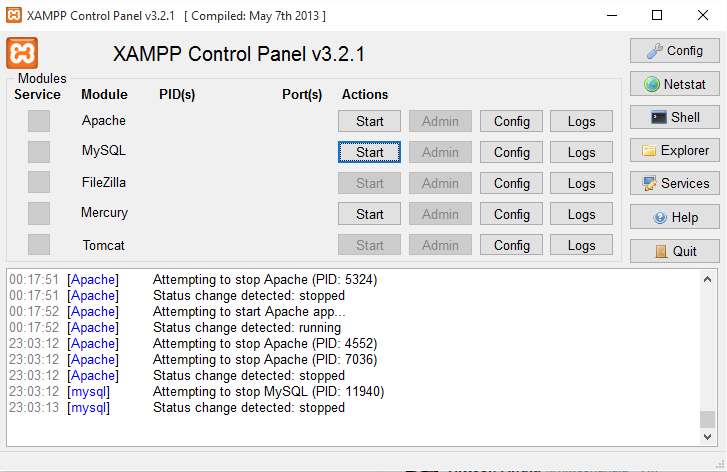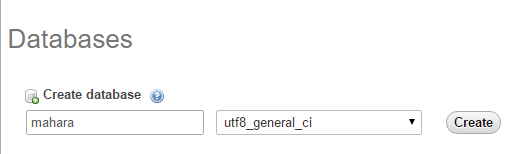Difference between revisions of "System Administrator's Guide/Installing Mahara/"
From Mahara Wiki
< System Administrator's Guide | Installing Mahara
(Created page with "# Download the latest XAMPP software from https://www.apachefriends.org # Once downloaded, install the software by following the steps on the screen. # Once installed, make s...") |
|||
| Line 2: | Line 2: | ||
# Once downloaded, install the software by following the steps on the screen. | # Once downloaded, install the software by following the steps on the screen. | ||
# Once installed, make sure you have turned on Apache and MySQL from the XAMPP Control Panel | # Once installed, make sure you have turned on Apache and MySQL from the XAMPP Control Panel | ||
| − | + | [[File:Xampp_control_panel.png]] | |
| − | File:Xampp_control_panel.png | ||
| − | |||
# On your favorite browser, go to http://localhost and you should see the XAMPP welcome page. | # On your favorite browser, go to http://localhost and you should see the XAMPP welcome page. | ||
# Once your server is up and running with MySQL, we need to create a Mahara database. Head to http://localhost/phpmyadmin which should log you in to your mysql database . Once in, create a new database called 'mahara' having a collation of utf8_general | # Once your server is up and running with MySQL, we need to create a Mahara database. Head to http://localhost/phpmyadmin which should log you in to your mysql database . Once in, create a new database called 'mahara' having a collation of utf8_general | ||
| + | [[File:Mahara_phpmyadmin_create_dn.png]] | ||
# Clone the latest version of Mahara from https://github.com/MaharaProject/mahara.git | # Clone the latest version of Mahara from https://github.com/MaharaProject/mahara.git | ||
# Once cloned , you need to install cygwin | # Once cloned , you need to install cygwin | ||
Revision as of 11:19, 10 November 2015
- Download the latest XAMPP software from https://www.apachefriends.org
- Once downloaded, install the software by following the steps on the screen.
- Once installed, make sure you have turned on Apache and MySQL from the XAMPP Control Panel
- On your favorite browser, go to http://localhost and you should see the XAMPP welcome page.
- Once your server is up and running with MySQL, we need to create a Mahara database. Head to http://localhost/phpmyadmin which should log you in to your mysql database . Once in, create a new database called 'mahara' having a collation of utf8_general
- Clone the latest version of Mahara from https://github.com/MaharaProject/mahara.git
- Once cloned , you need to install cygwin