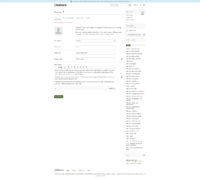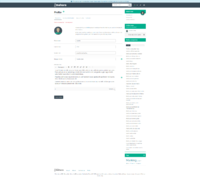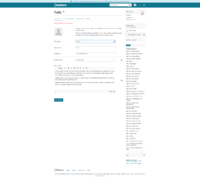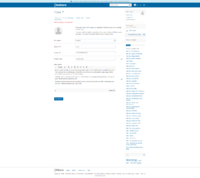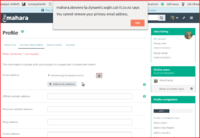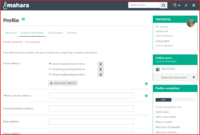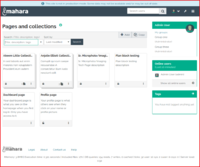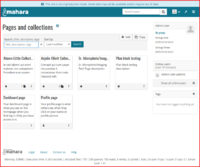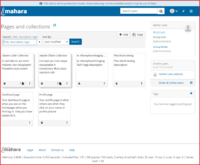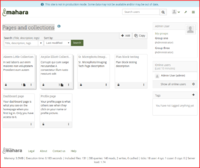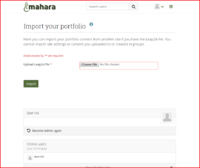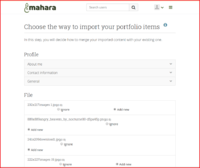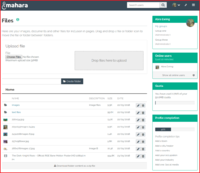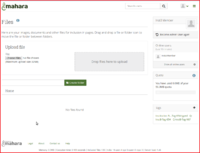Testing Area/Manual regression testing
From Mahara Wiki
< Testing AreaRevision as of 12:25, 5 June 2020 by Rangidaymond (talk | contribs) (→Manual Test script scenarios for default LogIn and Logged Out Pages)
Revision as of 12:25, 5 June 2020 by Rangidaymond (talk | contribs) (→Manual Test script scenarios for default LogIn and Logged Out Pages)
This page will outline the manual testing of Mahara in sections as outlined in the Mahara user manual
Manual Testing Important Information
For manual testing it is assumed that:
- a fresh install of Mahara has taken place and "Password" and "email" are set for the initial Site admin login
- there is a fresh database with no data
- The theme will be (re-)set by the Site admin in Admin menu > Configure site > Site options > Site settings
- the default browser (used to take the actual result screen shots) is currently Chrome running on a Windows10 (virtual) machine
- other test platforms include Win10-Edge and Win10-Firefox (OSX-Safari if time permits)
- browsers used should be the latest stable version available.
Manual Test script scenarios for default LogIn and Logged Out Pages
- Manual Test Scenario: Mahara "Home page" content and styling.
- Given person has their browser open
- When person enters the correct URL for Mahara
- Then they should see the "Mahara homepage" content displayed in the correct theme colours and style.
- Manual Test Scenario: "Registration" links to "Registration" page
- Given I am on homepage
- When I follow "Register"
- And I fill in the following:
- | First name | Lightening |
- | Last name | McQueen |
- | Email address | [email protected] |
- | Registration reason | I will absolutely make this institution more amazing!! |
- And I press "Send request"
- Then I should see "You should receive an email shortly with a link that you can use to change the password for your account."
- And email is recieved - this requires a manual inspection of email address to ensure email was sent and is correct
- Manual Test Scenario: User clicks "Lost username / password" to receive an email to log into site
- Given I am on homepage
- When I follow "Lost username / password"
- And I fill in "Email address or username" with "UserA"
- And I press "Send request"
- Then I should see "You should receive an email shortly with a link that you can use to change the password for your account."
- And email is recieved - this requires a manual inspection of email address to ensure email was sent and is correct
- Manual Test Scenario: Logged out person should see correct page content and styling
- Given person has their browser open
- When person enters the correct URL for Mahara
- Then they should see the "Mahara homepage" content displayed in the correct theme colour and style.
Manual Test script scenarios for LogInOutandDashboardDefaultPages
- Manual Test Scenario: User should see correct page styling
- Given user is logged in
- When user is on the "Mahara homepage"
- Then user should see "Raw" theme colours
- Manual Test Scenario: "Registration" links to "Registration" page
- Given I am on homepage
- When I follow "Register"
- And I fill in the following:
- | First name | Lightening |
- | Last name | McQueen |
- | Email address | [email protected] |
- | Registration reason | I will absolutely make this institution more amazing!! |
- And I press "Send request"
- Then I should see "You should receive an email shortly with a link that you can use to change the password for your account."
- And email is recieved - this requires a manual inspection of email address to ensure email was sent and is correct
- Manual Test Scenario: User clicks "Lost username / password" to receive an email to log into site
- Given I am on homepage
- When I follow "Lost username / password"
- And I fill in "Email address or username" with "UserA"
- And I press "Send request"
- Then I should see "You should receive an email shortly with a link that you can use to change the password for your account."
- And email is recieved - this requires a manual inspection of email address to ensure email was sent and is correct
Manual Test script scenarios for Profile pages
- Manual Test Scenario: User should see correct page styling
- Visual check
- Profile page uses correct colour "Raw"
- header elements displayed
- Static Profile Page title h1 displayed
- online users block displayed
- footer is displayed and links functioning correctly
- Change page "Layout" functionality works
- Change page "Skin" functionality works
- Page edit functionality works Create edit and delete page blocks
- Page links working Tester can use Chrome extension Link Checker or dev tools to determine "200 code return"
- Manual Test Scenario: Multiple Email Functionality
- Scenario: Only one email address: There should not be a delete button as the only email address cannot be deleted.
- Given user logged in
- And has one email address
- And is on the Profile > Contact information page
- When user clicks the delete icon to right of email address
- Then user should see message "You cannot remove your primary email address." displayed
- And the email address will not be deleted
- Scenario: One or more email addresses: The primary email does not have delete button. When the primary address is changed, it should receive the delete button and the now primary email address gets it removed.
- Given user logged in
- And has more than one email address
- And user has validated the email mail address
- When user is on the Profile > Contact information page
- And user has selected the second email address
- And clicks the delete icon associated with the first email in the list
- And then the first email in the list will be deleted
Manual Test script scenarios for Portfolio pages
- Manual Test Scenario: User should see correct page styling
- Visual check
- Profile page uses correct colour "Raw"
- header elements displayed
- Static Profile Page title h1 displayed
- online users block displayed
- footer is displayed and links functioning correctly
- Change page "Layout" functionality works
- Change page "Skin" functionality works
- Page edit functionality works Create edit and delete page blocks
- Page links working Tester can use Chrome extension Link Checker or dev tools to determine "200 code return"
Manual Test script scenarios for Leap2A import
- Manual Test Scenario: User can upload a Leap2A file
Preconditions:
- User has a Leap2A zip file from a previous export of all of "Admin User" data.
- user has unzipped the file which should include
- files folder containing image files, document files that have been used on users's profile/portfolio
- leap2a.xml file
Test Script:
- user (someone other than admin) log in
- Browse to Main menu > Portfolio > Import
- Click the choose a file and upload the "leap2a.xml" file of the Admin User profile
- Click the import button
- Confirm you see the all the data that will be imported
- Select the information you want to ignore, append, replace or add new
- click the "Import" button
- Note that you will have to upload the files into the folders
- view the areas that you have added ie Portfolio pages
- confirm that the new pages are displayed with the content on the pages
Manual Test script scenarios for Content Files
- Manual Test Scenario: User should see correct page styling
- Manual Test Scenario: User "Quota" block updates as files are added
- Confirm that when files are added the Quota block updates and the display bar is filled in accordingly.
- Manual Test Scenario: Image files can be edited and rotated
- Preconditions:
- User has Image files loaded into Mahara
- User has document files loaded into Mahara
- Preconditions:
- Test Script:
- User browse to Main menu > Content > Files
- User edit an Image file by clicking the pencil icon to right of image file
- Confirm there is an rotate icon to right of image in the Edit file section of the page
- Click the rotate icon
- Confirm that the image preview rotates 1/4 turn to the right each time the rotate icon is clicked
- Test Script:
Manual Test script scenarios for Drag N Drop Functionality
- Manual Test Scenario: User should be able to drag and drop files to a page for upload
- Preconditions:
- User has Image files on their local machine
- User has document files on their local machine
- Preconditions:
- Test Script:
- User browse to Main menu > Content > Files
- Confirm that there is a "Drop files here to upload" section on the page
- User open the file browser for their local machine
- User browse to a file to upload to Mahara
- using the cursor, hover over the desired file
- click and hold while draging the file to the dark grey Drag N Drop section of the Page
- release the click
- Confirm that the file is uploaded and a message is displayed as follows :Upload of <file name> complete
- Repeat the above steps for different file types that Mahara will accept (ie.. image file types jpg png, document file types docx, PDF)
- Test Script: