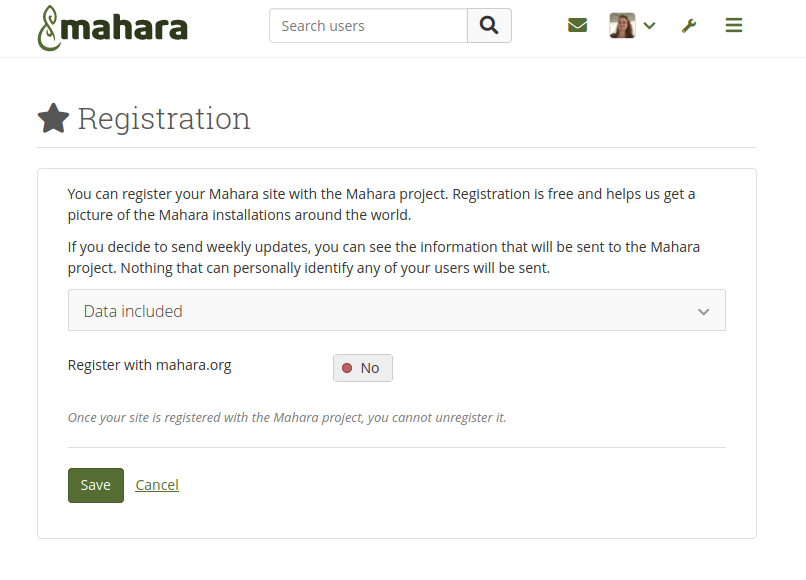System Administrator's Guide/Next Steps: Difference between revisions
From Mahara Wiki
< System Administrator's Guide
| (15 intermediate revisions by 5 users not shown) | |||
| Line 5: | Line 5: | ||
==Register on mahara.org== | ==Register on mahara.org== | ||
[[ | [[File:Register.png|register your mahara.png]] | ||
To register, simply click the " | When you visit the administration section for the first time, you'll be presented with the option of registering on mahara.org. You certainly don't have to, but registering helps us gather a picture of how Mahara usage is growing around the world :). No information that would personally identify any of your users will be sent to us, and it doesn't cost any money to register. | ||
To register, simply switch "Register with mahara.org" and click the "Save" button you see on the administration homepage. | |||
</div><div id="section_2"> | </div><div id="section_2"> | ||
| Line 15: | Line 17: | ||
Mahara ships only with an English language pack, but you can download and install support for other languages. You install language packs in a subdirectory of your dataroot directory, called "langpacks". | Mahara ships only with an English language pack, but you can download and install support for other languages. You install language packs in a subdirectory of your dataroot directory, called "langpacks". | ||
There are two ways to install a language pack: | |||
* Download zip file from langpacks.mahara.org | |||
# Make sure you have a "langpacks" directory inside your dataroot directory - one should have already been created for you. | # Make sure you have a "langpacks" directory inside your dataroot directory - one should have already been created for you. | ||
# Download the language pack you want to install from the [ | # Download the language pack you want to install from the [http://langpacks.mahara.org language packs page]. Make sure the versions of your mahara site and the language pack all match. | ||
# Decompress the downloaded TGZ archive. | # Decompress the downloaded TGZ archive. | ||
# Copy the obtained directory to the 'langpacks' directory inside your dataroot. | # Copy the obtained directory to the 'langpacks' directory inside your dataroot. | ||
| Line 24: | Line 27: | ||
Now you will be able to visit the Site Administration of your Mahara and choose the appropriate default language. Users will also be able to choose what language they see in their settings. | Now you will be able to visit the Site Administration of your Mahara and choose the appropriate default language. Users will also be able to choose what language they see in their settings. | ||
Translations of month and weekday names come from the system, not from the Mahara language pack. To get these to display correctly in your language, you must also have the appropriate locale for your language installed on your server. In Debian/Ubuntu, you can run the "dpkg-reconfigure locales" command to install new locales. | |||
* CLI script | |||
Using CLI, you can speed up the process. Install or update language packs for your instance of Mahara by listing the language codes. Example (de = German, fr = French): | |||
''sudo -u www-data php admin/cli/sync_langpacks.php -l=de,fr'' | |||
This will make a backup of the existing languages if they exist into the dataroot’s langpacks_backup directory. The language codes that are used are the official international ones used for the Mahara language packs. | |||
Don’t make backups: Add the -b=false flag | |||
''sudo -u www-data php admin/cli/sync_langpacks.php -l=de,fr -b=false'' | |||
Restore a backup: Use the -r=true flag | |||
''sudo -u www-data php admin/cli/sync_langpacks.php -l=de,fr -r=true'' | |||
This will ignore trying to update the English language as that is set within Mahara itself. | |||
[https://mahara.org/artefact/file/download.php?file=257154&post=22850 '''Instructions in German'''] for installing a language pack. | |||
===Parent language pack=== | |||
Mahara has "parent language" support. Add a line like this to the langconfig.php file for the language: | |||
<pre> | |||
$string['parentlanguage'] = ''; | |||
</pre> | |||
This will cause Mahara to fall back to the specified parent language if it finds no matching string in the child language. If it doesn't find it in the parent language either, it will fall back to English. | |||
==Install a Theme== | ==Install a Theme== | ||
[[ | [[File:Ocean theme 20.04.png|Ocean theme 20.04.png]]Mahara ships with a few built-in themes, and [[Themes|you can download more]]. | ||
To install, download a theme, then extract it in Mahara's 'theme' directory. You will then be able to go to the Site Options page and choose a default theme for the site. | To install, download a theme, then extract it in Mahara's 'theme' directory. You will then be able to go to the Site Options page and choose a default theme for the site. | ||
| Line 40: | Line 73: | ||
</div><div id="section_5"> | </div><div id="section_5"> | ||
==Set up Moodle Integration== | ==Set up Moodle Integration== | ||
| Line 52: | Line 79: | ||
</div><div id="section_7"> | </div><div id="section_7"> | ||
Latest revision as of 17:01, 29 Mayıs 2020
After you've installed your Mahara, you might be wondering what you can do next. Here are some suggestions that may give you some ideas. Though feel free to dive in and play if you like!
Register on mahara.org
When you visit the administration section for the first time, you'll be presented with the option of registering on mahara.org. You certainly don't have to, but registering helps us gather a picture of how Mahara usage is growing around the world :). No information that would personally identify any of your users will be sent to us, and it doesn't cost any money to register.
To register, simply switch "Register with mahara.org" and click the "Save" button you see on the administration homepage.
Install a Language Pack
Mahara ships only with an English language pack, but you can download and install support for other languages. You install language packs in a subdirectory of your dataroot directory, called "langpacks".
There are two ways to install a language pack:
- Download zip file from langpacks.mahara.org
- Make sure you have a "langpacks" directory inside your dataroot directory - one should have already been created for you.
- Download the language pack you want to install from the language packs page. Make sure the versions of your mahara site and the language pack all match.
- Decompress the downloaded TGZ archive.
- Copy the obtained directory to the 'langpacks' directory inside your dataroot.
- If the directory you put inside the dataroot 'langpacks' directory has a name like 'mahara-lang-xy', rename it to 'xy.utf8'.
Now you will be able to visit the Site Administration of your Mahara and choose the appropriate default language. Users will also be able to choose what language they see in their settings.
Translations of month and weekday names come from the system, not from the Mahara language pack. To get these to display correctly in your language, you must also have the appropriate locale for your language installed on your server. In Debian/Ubuntu, you can run the "dpkg-reconfigure locales" command to install new locales.
- CLI script
Using CLI, you can speed up the process. Install or update language packs for your instance of Mahara by listing the language codes. Example (de = German, fr = French):
sudo -u www-data php admin/cli/sync_langpacks.php -l=de,fr
This will make a backup of the existing languages if they exist into the dataroot’s langpacks_backup directory. The language codes that are used are the official international ones used for the Mahara language packs.
Don’t make backups: Add the -b=false flag
sudo -u www-data php admin/cli/sync_langpacks.php -l=de,fr -b=false
Restore a backup: Use the -r=true flag
sudo -u www-data php admin/cli/sync_langpacks.php -l=de,fr -r=true
This will ignore trying to update the English language as that is set within Mahara itself.
Instructions in German for installing a language pack.
Parent language pack
Mahara has "parent language" support. Add a line like this to the langconfig.php file for the language:
$string['parentlanguage'] = '';
This will cause Mahara to fall back to the specified parent language if it finds no matching string in the child language. If it doesn't find it in the parent language either, it will fall back to English.
Install a Theme
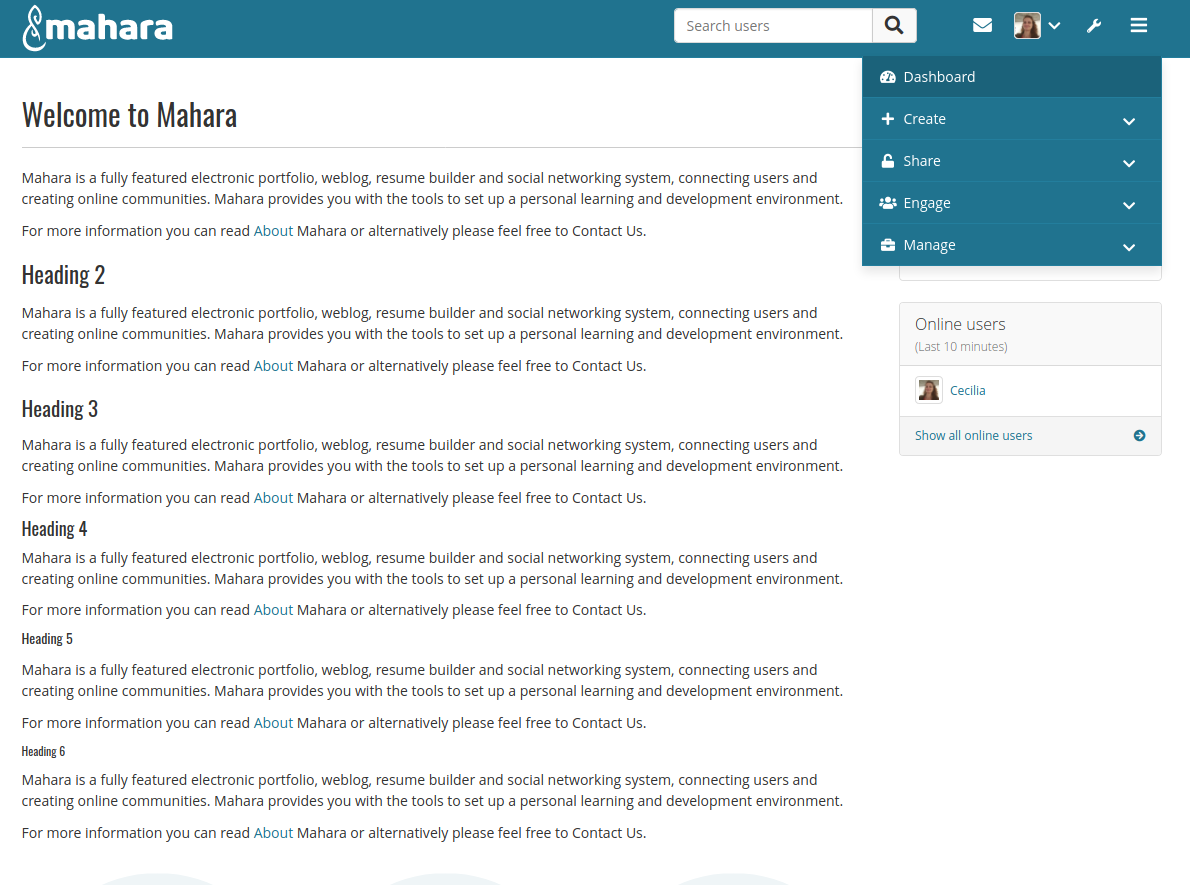 Mahara ships with a few built-in themes, and you can download more.
Mahara ships with a few built-in themes, and you can download more.
To install, download a theme, then extract it in Mahara's 'theme' directory. You will then be able to go to the Site Options page and choose a default theme for the site.
Browse the Plugins
Mahara has a growing list of plugins. Have a look through them, and see if any would be suitable for your installation.
To install, download a plugin, then decompress it in the appropriate plugin type directory. For example, if you download an artefact plugin, decompress it in the 'artefact' subdirectory.
Set up Moodle Integration
 Do you have a Moodle installation that you want to link with your new Mahara? Check out the instructions for integrating Mahara and Moodle.
Do you have a Moodle installation that you want to link with your new Mahara? Check out the instructions for integrating Mahara and Moodle.