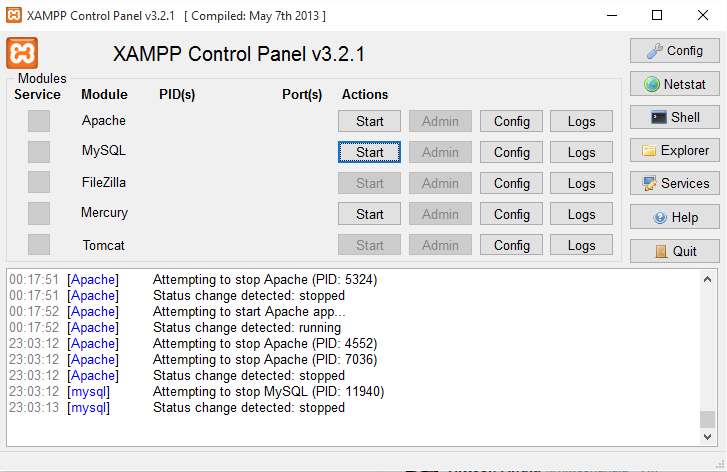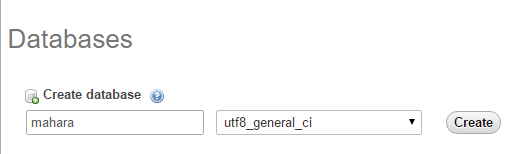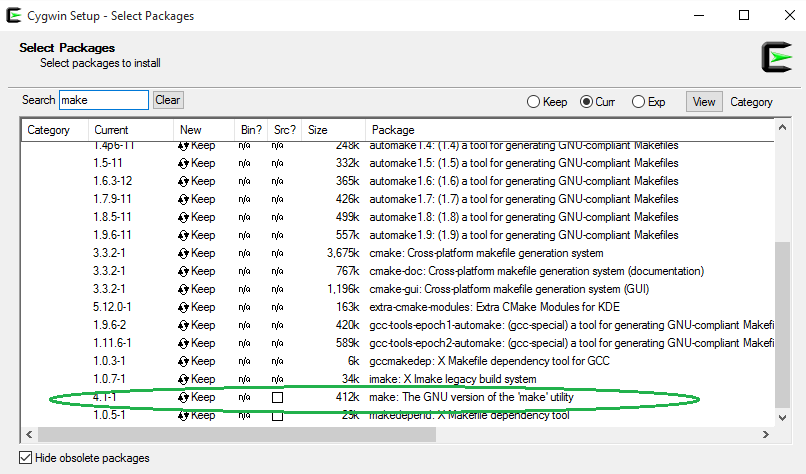System Administrator's Guide/Installing Mahara/: Difference between revisions
From Mahara Wiki
< System Administrator's Guide | Installing Mahara
No edit summary |
mNo edit summary |
||
| (13 intermediate revisions by one other user not shown) | |||
| Line 6: | Line 6: | ||
# On your favorite browser, go to http://localhost and you should see the XAMPP welcome page. | # On your favorite browser, go to http://localhost and you should see the XAMPP welcome page. | ||
# Once your server is up and running with MySQL, we need to create a Mahara database. Head to http://localhost/phpmyadmin which should log you in to your mysql database . Once in, create a new database called 'mahara' having a collation of | # Once your server is up and running with MySQL, we need to create a Mahara database. Head to http://localhost/phpmyadmin which should log you in to your mysql database . Once in, create a new database called 'mahara' having a collation of utf8_general_ci | ||
[[File:Mahara_phpmyadmin_create_dn.png]] | [[File:Mahara_phpmyadmin_create_dn.png]] | ||
# Clone the latest version of Mahara from https:// | # Clone the latest version of Mahara from https://git.mahara.org/mahara/mahara | ||
# The next step is to configure all the variables in the config-dist.php file. You need to complete this file with the values of your installation: | |||
<pre> | |||
$cfg->dbtype = 'mysql5'; | $cfg->dbtype = 'mysql5'; | ||
$cfg->dbhost = 'localhost'; | $cfg->dbhost = 'localhost'; | ||
| Line 20: | Line 20: | ||
$cfg->dbpass = ''; If you have added a password to your root user, you should add the password here. | $cfg->dbpass = ''; If you have added a password to your root user, you should add the password here. | ||
$cfg->dbprefix = ''; | $cfg->dbprefix = ''; | ||
</pre> | |||
You need to configure the paths for the wwwroot and dataroot directories with the values in your installation. In my case: $cfg->wwwroot = 'http://localhost/mahara/'; and $cfg->dataroot = 'C:\\xampp\\data'; (the double slashes are important). | |||
Leave the rest of the config-dist file as it is. Once you have saved the file, rename it as 'config.php' | |||
# Create a VirtualHost file under XAMPP to make sure your http://localhost/mahara points to C:\xampp\htdocs\mahara\htdocs\ . More info can be found here: [[System_Administrator%27s_Guide/Installing_Mahara#Apache_Configuration]] | |||
After installing Mahara, you see see something like this: | |||
'''''CSS files are not present in your htdocs/theme/raw/style directory. <br/>If you are running Mahara from a git checkout, run "make css" to build the CSS files. If you are running Mahara from a ZIP download, try downloading and unzipping again.''''' | |||
To resolve this on Windows you should download cygWin (32 bit) from here. When you run the setup file, make sure you select the make package from the 'devel' dropdown as shown below : | |||
[[File:Make_install_cygwin.png]] | |||
This would make sure that you have the make command installed for CygWin and ready to use. Browse to the mahara directory ( cd C:\xampp\htdocs\mahara) and run: | |||
<pre>make css</pre> | |||
on the cygwin terminal. | |||
<pre> | |||
$ make css | |||
npm install | |||
npm WARN package.json mahara-[email protected] No repository field. | |||
npm WARN package.json [email protected] path is also the name of a node core module. | |||
Building CSS... | |||
[01:50:21] Using gulpfile ~\PhpstormProjects\mahara\gulpfile.js | |||
[01:50:21] Starting 'css'... | |||
Compiling CSS for htdocs\theme\custom | |||
Compiling CSS for htdocs\theme\default | |||
Compiling CSS for htdocs\theme\modern | |||
Compiling CSS for htdocs\theme\ocean | |||
Compiling CSS for htdocs\theme\primaryschool | |||
Compiling CSS for htdocs\theme\raw | |||
Compiling CSS for htdocs\theme\subthemestarter | |||
[01:50:47] Finished 'css' after 26 s | |||
Done! | |||
</pre> | |||
Latest revision as of 20:37, 10 November 2015
- Download the latest XAMPP software from https://www.apachefriends.org
- Once downloaded, install the software by following the steps on the screen.
- Once installed, make sure you have turned on Apache and MySQL from the XAMPP Control Panel
- On your favorite browser, go to http://localhost and you should see the XAMPP welcome page.
- Once your server is up and running with MySQL, we need to create a Mahara database. Head to http://localhost/phpmyadmin which should log you in to your mysql database . Once in, create a new database called 'mahara' having a collation of utf8_general_ci
- Clone the latest version of Mahara from https://git.mahara.org/mahara/mahara
- The next step is to configure all the variables in the config-dist.php file. You need to complete this file with the values of your installation:
$cfg->dbtype = 'mysql5'; $cfg->dbhost = 'localhost'; $cfg->dbport = null; $cfg->dbname = 'mahara'; // this is the name of the mahara database $cfg->dbuser = 'root'; // this is usually the default user for the database administrator. $cfg->dbpass = ''; If you have added a password to your root user, you should add the password here. $cfg->dbprefix = '';
You need to configure the paths for the wwwroot and dataroot directories with the values in your installation. In my case: $cfg->wwwroot = 'http://localhost/mahara/'; and $cfg->dataroot = 'C:\\xampp\\data'; (the double slashes are important).
Leave the rest of the config-dist file as it is. Once you have saved the file, rename it as 'config.php'
- Create a VirtualHost file under XAMPP to make sure your http://localhost/mahara points to C:\xampp\htdocs\mahara\htdocs\ . More info can be found here: System_Administrator's_Guide/Installing_Mahara#Apache_Configuration
After installing Mahara, you see see something like this:
CSS files are not present in your htdocs/theme/raw/style directory.
If you are running Mahara from a git checkout, run "make css" to build the CSS files. If you are running Mahara from a ZIP download, try downloading and unzipping again.
To resolve this on Windows you should download cygWin (32 bit) from here. When you run the setup file, make sure you select the make package from the 'devel' dropdown as shown below :
This would make sure that you have the make command installed for CygWin and ready to use. Browse to the mahara directory ( cd C:\xampp\htdocs\mahara) and run:
make css
on the cygwin terminal.
$ make css npm install npm WARN package.json [email protected] No repository field. npm WARN package.json [email protected] path is also the name of a node core module. Building CSS... [01:50:21] Using gulpfile ~\PhpstormProjects\mahara\gulpfile.js [01:50:21] Starting 'css'... Compiling CSS for htdocs\theme\custom Compiling CSS for htdocs\theme\default Compiling CSS for htdocs\theme\modern Compiling CSS for htdocs\theme\ocean Compiling CSS for htdocs\theme\primaryschool Compiling CSS for htdocs\theme\raw Compiling CSS for htdocs\theme\subthemestarter [01:50:47] Finished 'css' after 26 s Done!