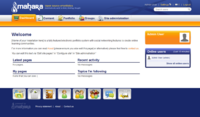Theme Package Icons in Header and Footer: Difference between revisions
From Mahara Wiki
No edit summary |
No edit summary |
||
| Line 3: | Line 3: | ||
How to use: | How to use: | ||
Download the zip folder, extract and place into the 'themes' folder of your mahara install. The additional themes should now be available for your | Download the zip folder, extract and place into the 'themes' folder of your mahara install. The additional themes should now be available for your site. | ||
To modify links of icons or adding additional links, make your changes in the 'footer.tpl' file located in the 'Raw_Icons_in_footer/templates' folder contained in the zip file. | To modify links of icons or adding additional links, make your changes in the 'footer.tpl' file located in the 'Raw_Icons_in_footer/templates' folder contained in the zip file. | ||
[http://www.portfoliocommunities.com/artefact/file/download.php?file=8602 Download from www.portfoliocommunities.com] | [http://www.portfoliocommunities.com/artefact/file/download.php?file=8602 Download from www.portfoliocommunities.com] | ||
Revision as of 09:41, 14 August 2012
To add some life into the footer, the mahara standard themes were modified to display hyper linked icons. Icons are standard mahara icons and link back to their respective URLs. The set contains seven folders which are duplicates of the standard mahara themes. To facilitate smooth upgrading in the future, sub-themes use a slightly modified raw theme as their parent.
How to use:
Download the zip folder, extract and place into the 'themes' folder of your mahara install. The additional themes should now be available for your site.
To modify links of icons or adding additional links, make your changes in the 'footer.tpl' file located in the 'Raw_Icons_in_footer/templates' folder contained in the zip file.
Download from www.portfoliocommunities.com
Screenshots