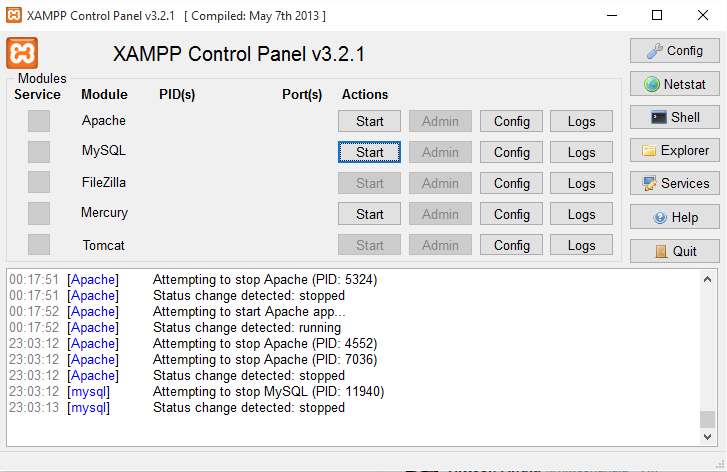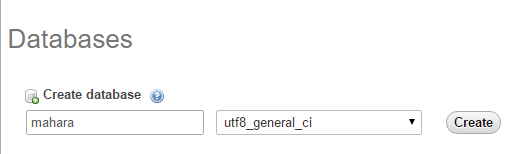System Administrator's Guide/Installing Mahara/: Difference between revisions
From Mahara Wiki
< System Administrator's Guide | Installing Mahara
No edit summary |
No edit summary |
||
| Line 12: | Line 12: | ||
# . The next step is to configure all the variables in the config-dist.php file. You need to complete this file with the values of your installation: | # . The next step is to configure all the variables in the config-dist.php file. You need to complete this file with the values of your installation: | ||
<pre? | |||
$cfg->dbtype = 'mysql5'; | $cfg->dbtype = 'mysql5'; | ||
$cfg->dbhost = 'localhost'; | $cfg->dbhost = 'localhost'; | ||
| Line 20: | Line 20: | ||
$cfg->dbpass = ''; If you have added a password to your root user, you should add the password here. | $cfg->dbpass = ''; If you have added a password to your root user, you should add the password here. | ||
$cfg->dbprefix = ''; | $cfg->dbprefix = ''; | ||
</pre> | |||
You need to configure the paths for the wwwroot and dataroot directories with the values in your installation. In my case: $cfg->wwwroot = 'http://localhost/mahara/'; and $cfg->dataroot = 'C:\\xampp\\data'; (the double slashes are important). | You need to configure the paths for the wwwroot and dataroot directories with the values in your installation. In my case: $cfg->wwwroot = 'http://localhost/mahara/'; and $cfg->dataroot = 'C:\\xampp\\data'; (the double slashes are important). | ||
Revision as of 12:48, 10 November 2015
- Download the latest XAMPP software from https://www.apachefriends.org
- Once downloaded, install the software by following the steps on the screen.
- Once installed, make sure you have turned on Apache and MySQL from the XAMPP Control Panel
- On your favorite browser, go to http://localhost and you should see the XAMPP welcome page.
- Once your server is up and running with MySQL, we need to create a Mahara database. Head to http://localhost/phpmyadmin which should log you in to your mysql database . Once in, create a new database called 'mahara' having a collation of utf8_general_ci
- Clone the latest version of Mahara from https://github.com/MaharaProject/mahara.git
- . The next step is to configure all the variables in the config-dist.php file. You need to complete this file with the values of your installation:
<pre? $cfg->dbtype = 'mysql5'; $cfg->dbhost = 'localhost'; $cfg->dbport = null; $cfg->dbname = 'mahara'; // this is the name of the mahara database $cfg->dbuser = 'root'; // this is usually the default user for the database administrator. $cfg->dbpass = ; If you have added a password to your root user, you should add the password here. $cfg->dbprefix = ;
You need to configure the paths for the wwwroot and dataroot directories with the values in your installation. In my case: $cfg->wwwroot = 'http://localhost/mahara/'; and $cfg->dataroot = 'C:\\xampp\\data'; (the double slashes are important).
Leave the rest of the config-dist file as it is. Once you have saved the file, rename it as 'config.php'
- Create a VirtualHost file under XAMPP to make sure your http://localhost/mahara points to C:\xampp\htdocs\mahara\htdocs\ .More info can be found here: System_Administrator's_Guide/Installing_Mahara#Apache_Configuration