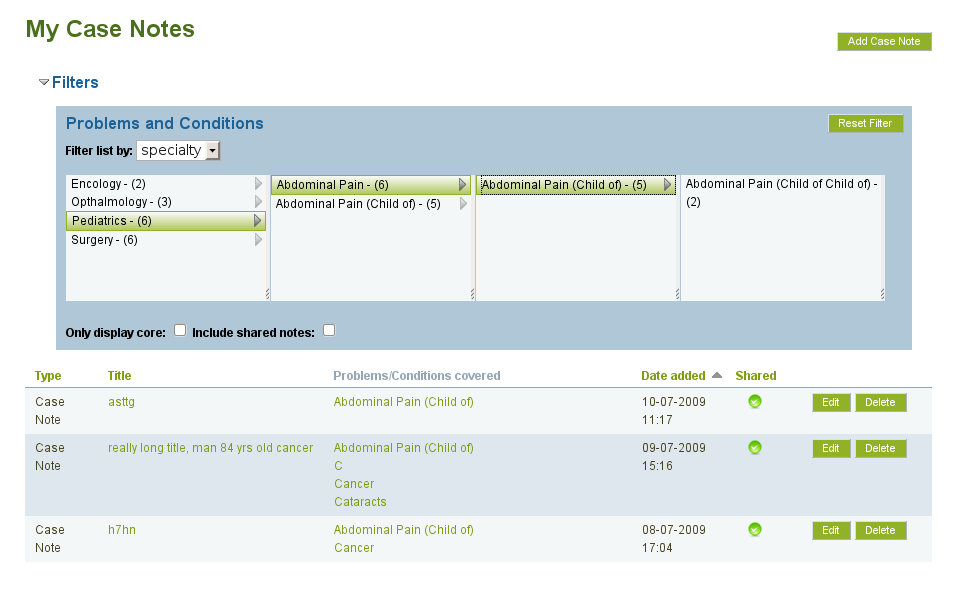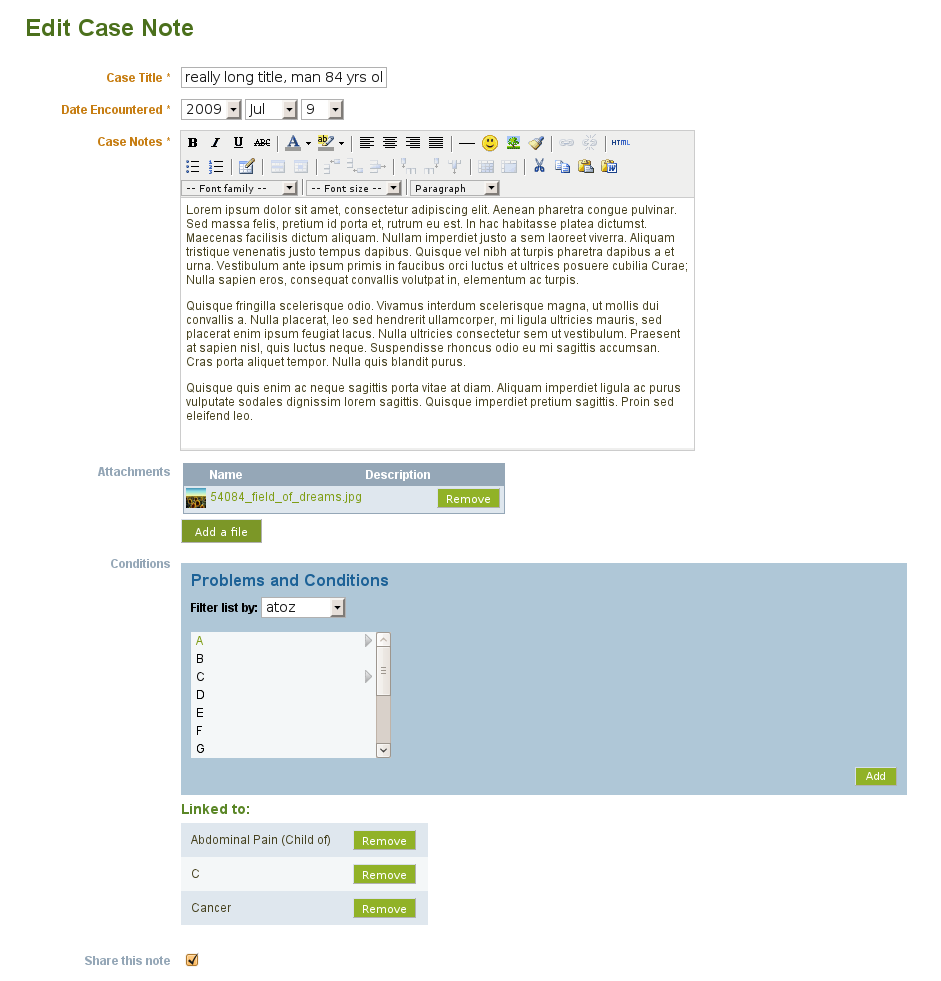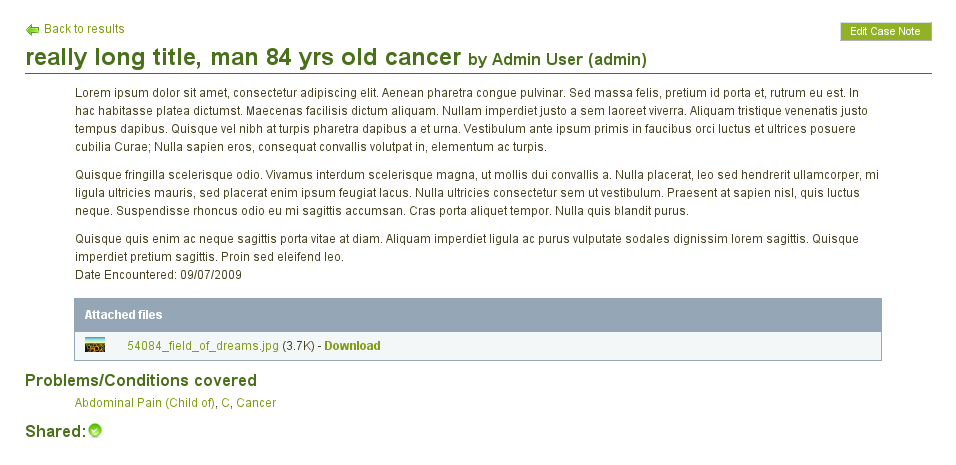Plugins/Artefact/Problems & Conditions: Difference between revisions
From Mahara Wiki
< Plugins | Artefact
No edit summary |
|||
| Line 5: | Line 5: | ||
Case notes reside a new "My Casenotes" tab under "Content" (1.4 version) or "My Portfolio" (1.2 version). | Case notes reside a new "My Casenotes" tab under "Content" (1.4 version) or "My Portfolio" (1.2 version). | ||
The plugin was developed by Catalyst IT with funding from [http://www.medschl.cam.ac.uk/ Cambridge University School of Clinical Medicine], who have kindly agreed to open-source the result. | The plugin was developed by Catalyst IT with funding from [http://www.medschl.cam.ac.uk/ Cambridge University School of Clinical Medicine], who have kindly agreed to open-source the result. The update to Mahara 1.4 was funded by Pukunui Technology. | ||
The conditions browser is based on the Mac OS X finder column view. | The conditions browser is based on the Mac OS X finder column view. | ||
Revision as of 08:43, 18 December 2011
Introduction
This plugin adds the ability for students to record case notes about medical conditions, and share them with others. A nice feature is a category browser that makes it easy for users to choose what conditions to associate with a given case note.
Case notes reside a new "My Casenotes" tab under "Content" (1.4 version) or "My Portfolio" (1.2 version).
The plugin was developed by Catalyst IT with funding from Cambridge University School of Clinical Medicine, who have kindly agreed to open-source the result. The update to Mahara 1.4 was funded by Pukunui Technology.
The conditions browser is based on the Mac OS X finder column view.
Installation
- Download a tarball for Mahara 1.4 or Mahara 1.2
- Rename the top-level mahara-contrib-artefact-pc folder to 'pc' and put it in the artefact folder of your Mahara installation.
- You will need a conditions.xml file containing a hierarchical taxonomy of problems and conditions. For testing purposes, you can copy the stub file sample_conditions.xml to conditions.xml. Full versions of this file may eventually be shared by members of the community.
- Go to Site Administration -> Extensions, and click the 'Install' link beside the 'pc' artefact plugin.