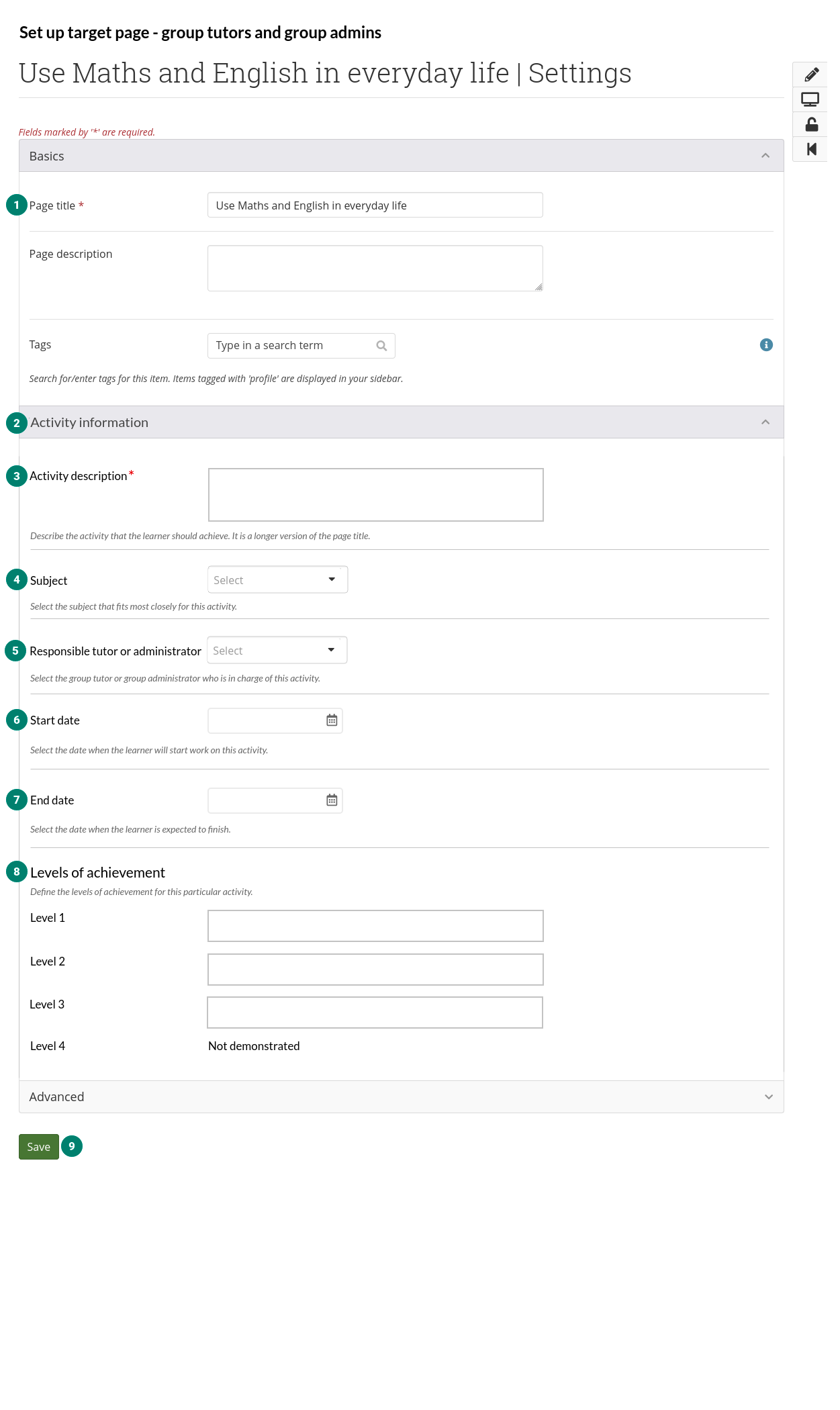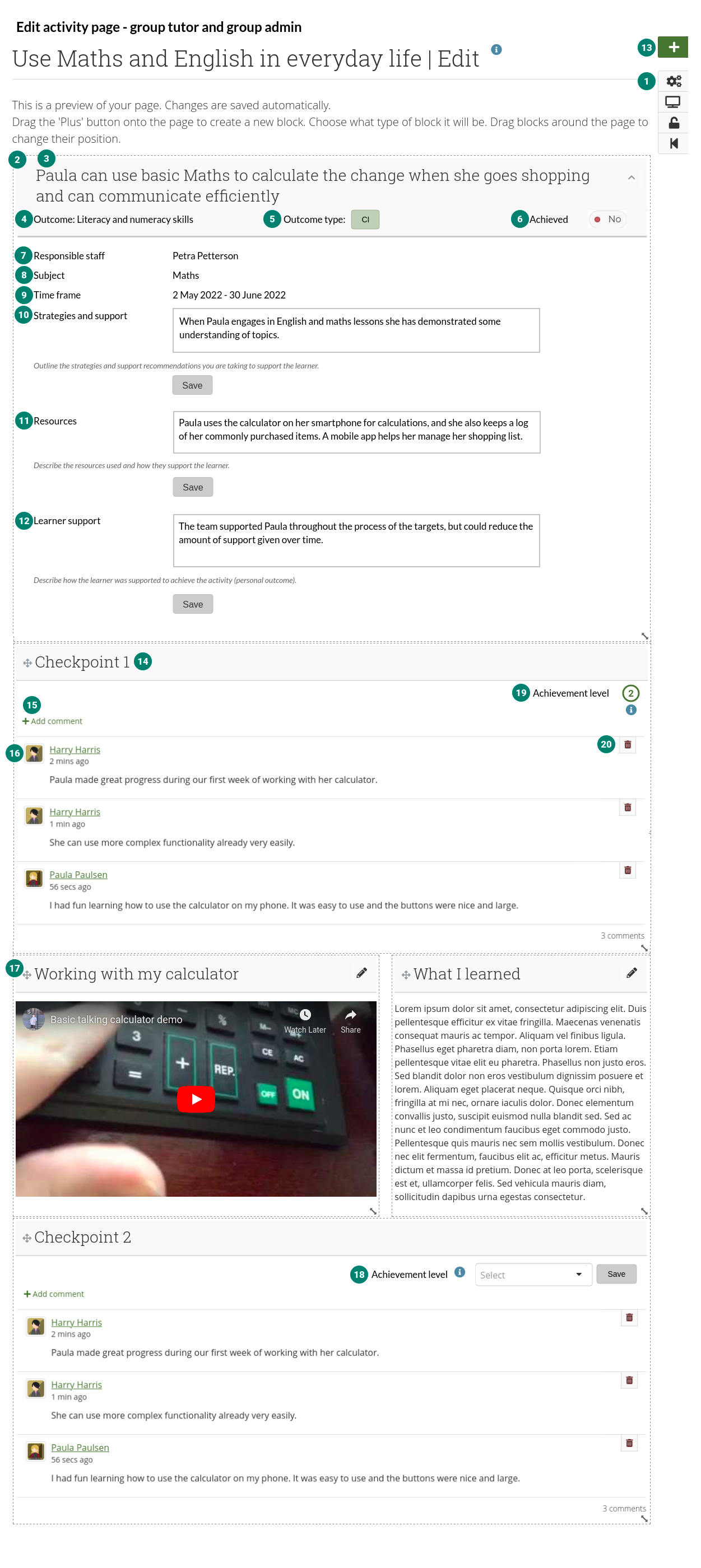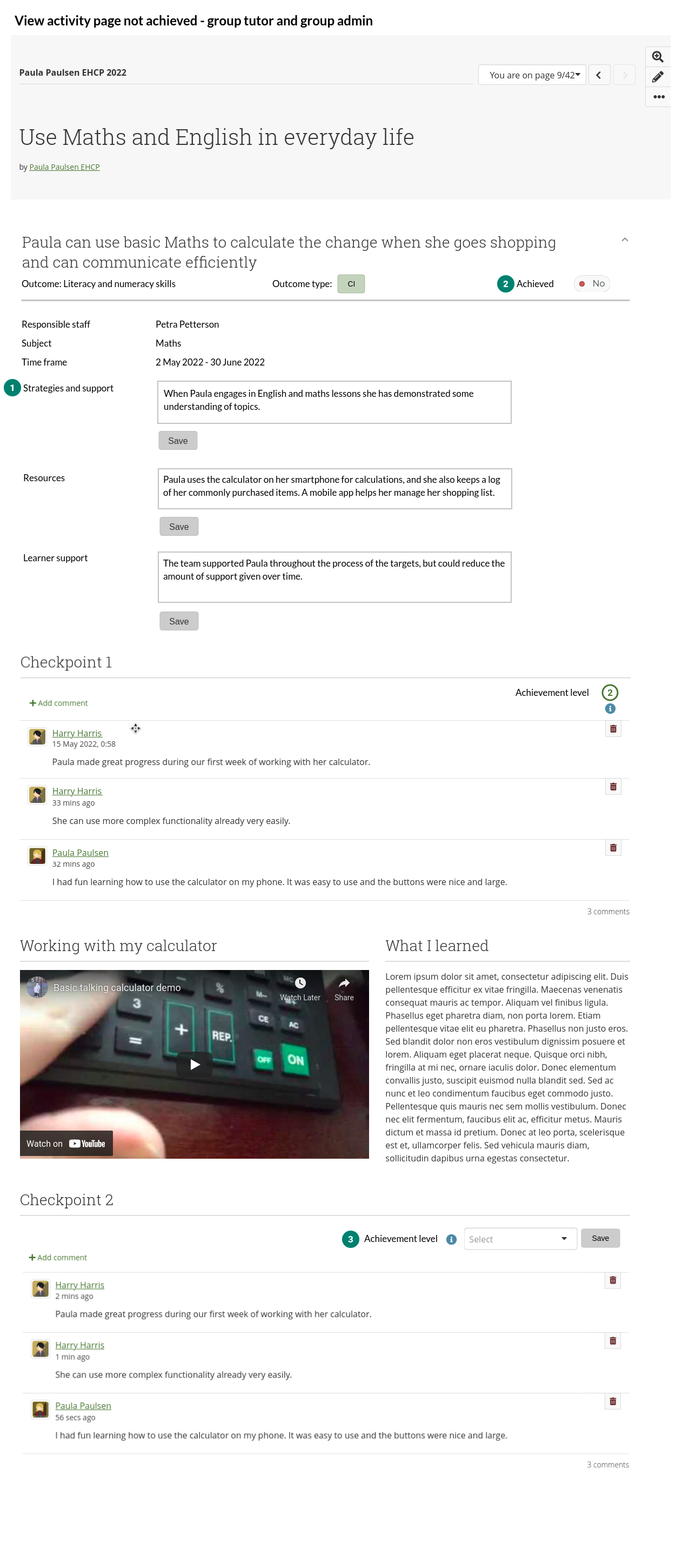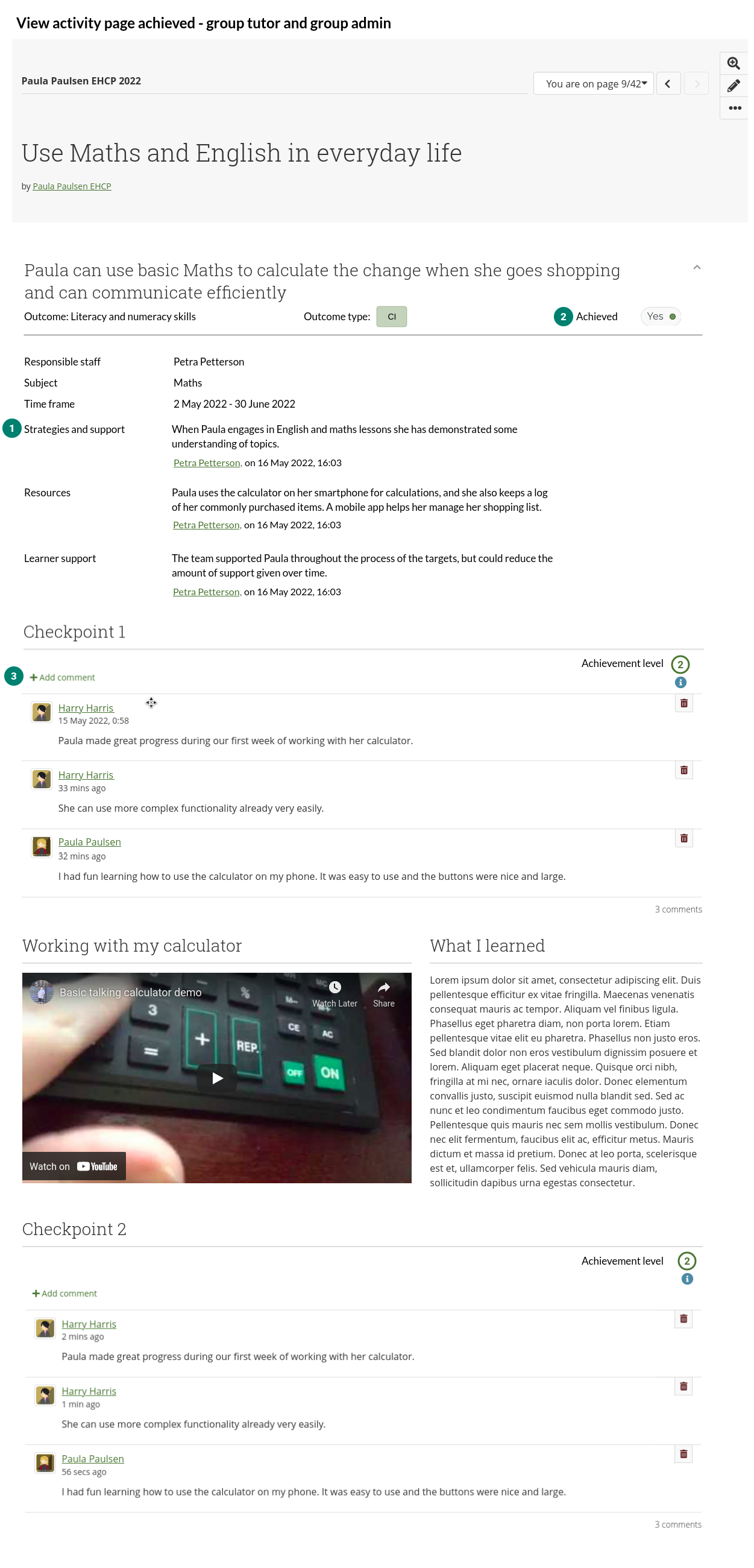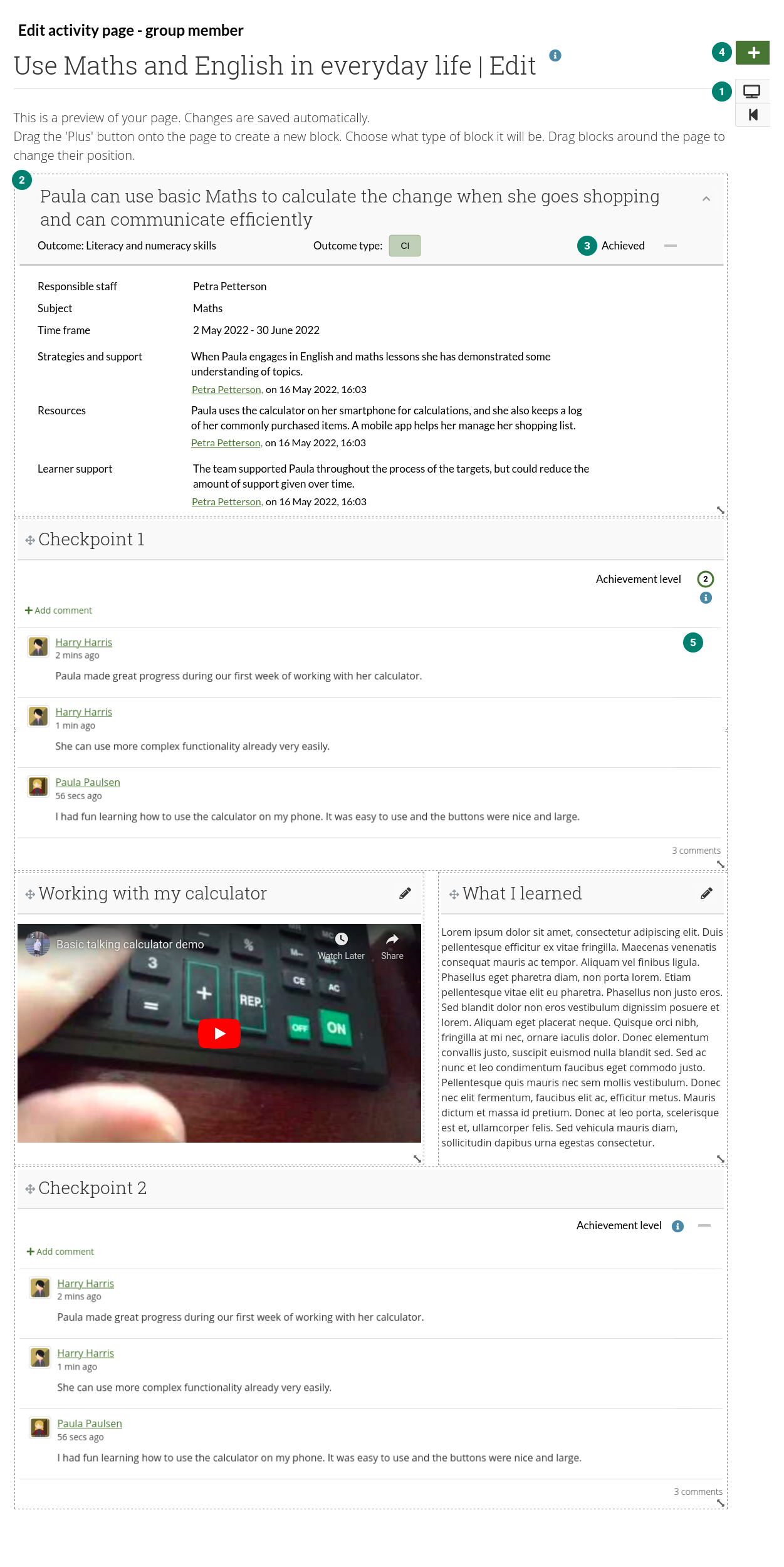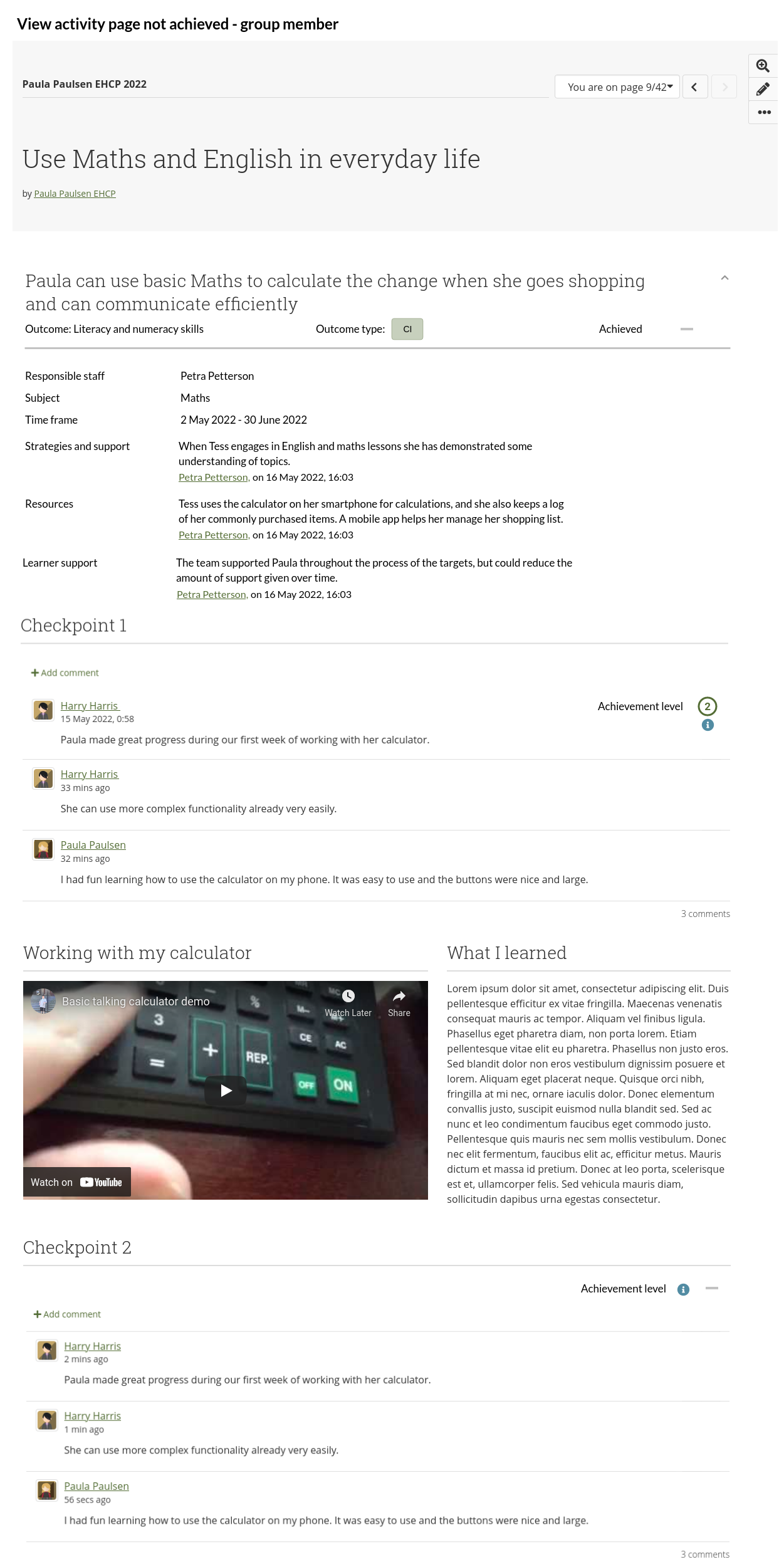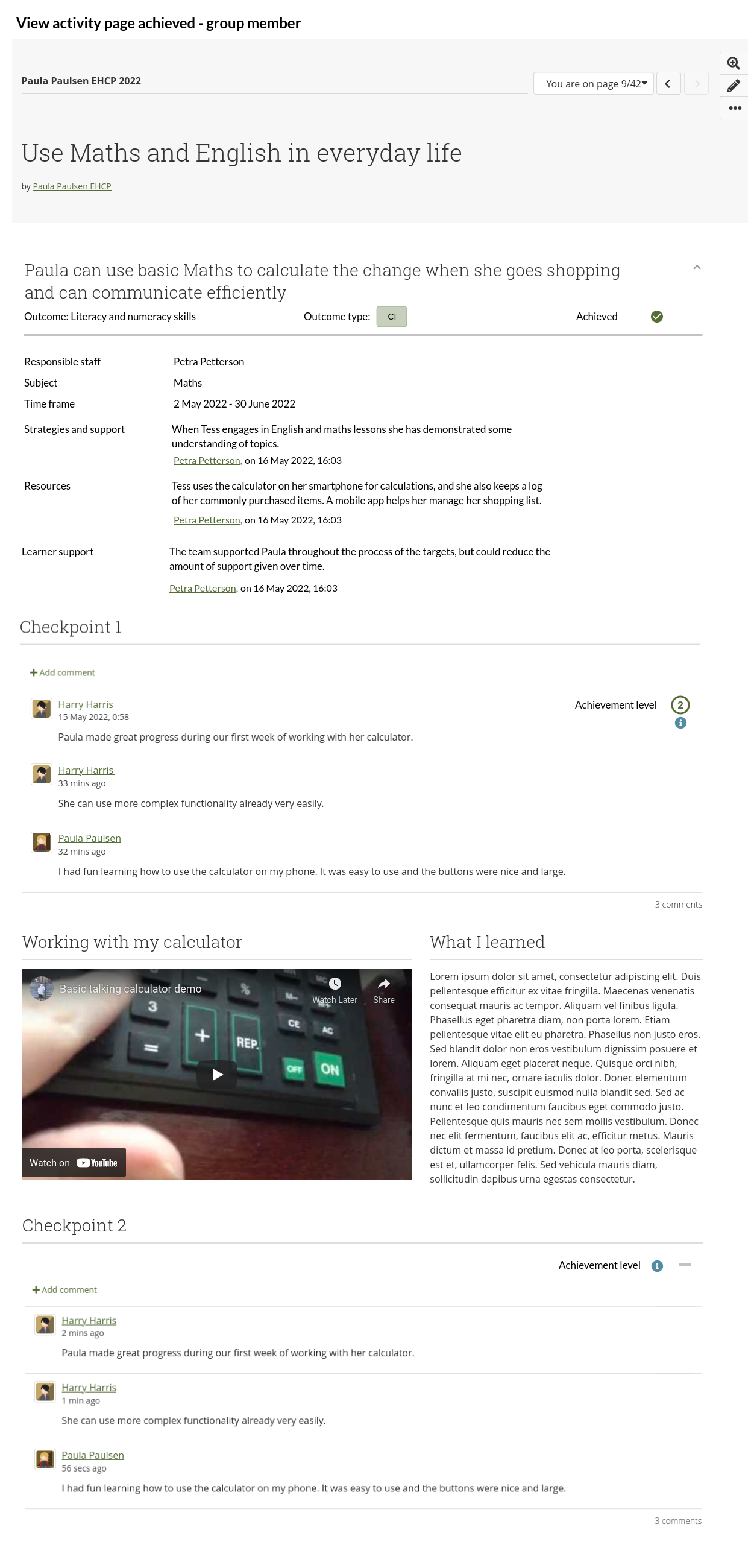Proposals/Outcomes portfolio/Activity page infrastructure
From Mahara Wiki
< Proposals | Outcomes portfolio
Activity page infrastructure
High level overview
- Add activity information to the page settings → Create a new portfolio page type
- Pull in information from tables and people to auto-populate information
- Display activity information set up on the page settings page
- Update certain information directly while editing or viewing the activity page
- Dealing with 'signing off' / completing activities
Details
Mock-up reference: 'Set up activity page – group tutor and group admin'
Who? As group tutor or group admin...
What? I want to set up activites for the group member...
Why? So that all admin work is collected in one place and then available when I work with the group member on a particular activity.
The numbered list refers to the bullets in the mock-up 'Set up activity page – group tutors and group admin'. This page is only accessible to group tutors and group admins. Students cannot get to it.
- [no change] Page title: It's a short title of the activity to avoid that the heading of a page is longer than one line and therefore fits better into a navigation menu. This title is pulled into the outcomes overview page automatically. Mandatory field.
- Activity information panel: automatically uncollapsed as information needs to be entered.
- Activity description: Long title of the activity. Mandatory field.
- Subject: Select list with hard-coded items (phase 1).
- Responsible staff: Select list comprised of all group tutors and group admins from this group. The person filling in the form is automatically displayed as default choice.
- Start date: Date picker.
- End date: Date picker. Check that the end date is greater or equal to the start date.
Levels of achievement: Three single-line text entry fields. The fourth level is predefined.
- Icons are assigned automatically.
- Level 1 is the highest achievement and level 4 the lowest.
- Suggested icons: Font Awesome number corresponding to the level with a circle around it in primary theme link colour but with a new variable set up if a different colour should be used. This will need to be achieved with stacked icons, e.g. icon-1 and icon-circle.
- New table 'view_activity_achievement_levels' with ID, view_activity_ID (i.e. the view ID), priority column (1-4), value and level 4 always being the same (via hidden value).
Clicking 'Save' takes you to the 'Edit' screen of the activity page.
Notes:
- The page buttons have changed slightly in Mahara 22.10 and thus will be used instead of the ones pictured on the mock-up.
- This settings page is only available to group tutors and group admins.
- The rest of the page settings stay as they are in the 'Advanced' panel.
- 'Prevent removing of blocks' in the 'Advanced' panel is automatically set to 'Yes' (see section 'Group changes') but can be changed to 'No'.
Mock-up reference: 'Edit activity page – group tutor and group admin'
Who? As group tutor or group admin...
What? I want to add content to the activity page...
Why? To assist the learner with their evidence collection and mark checkpoints as completed to illustrate progress.
The numbered list refers to the bullets in the mock-up 'Edit activity page – group tutor and group admin'. This page is accessible to group tutors, group admins, and learners.
- 'Settings' button: Available to group tutor and group admins to change information about the activity. It's not accessible to regular group members.
Activity information:
- is displayed at the top of the page and cannot be moved.
- is displayed collapsed so that you only see the long-form activity, outcomes, outcome type, and whether the outcome has been achieved or not in the panel header.
- is a full-page width block. → Change the default width of blocks in Mahara when they are put on a page into full-page width blocks
Activity description: Long 'title' of the activity.
- Outcome: Short title of the outcome to which this activity belongs.
- Outcome type: Pulled from the outcome, i.e. short name with the predefined background colour.
Achieved: Switch to decide whether an activity page has been achieved or not. This can always be changed. A modal is displayed to confirm the choice. Only the latest change to 'Yes' will be recorded in the database.
- This uses the 'Sign-off' block functionality as basis and makes the following change:
- Change the 'Sign-off' block to not be a block any more but make it a setting in the 'Advanced' panel on the page settings screen so that the info is always displayed at the top right. → Sign-off/Verify gets a new template so that we can move it elsewhere if needed and the activity template includes the sign-off template which then is included in a page.
- If a page is of the 'Activity' type, automatically set 'Verified' to 'No' in the settings for the 'Sign-off'.
Responsible staff: Pulled from the activity setup.
- Subject: Pulled from the activity setup.
- Time frame: Start and end date from the activity setup combined.
- Strategies and support: Editable field for group tutor and group admin. Similar to the 'Progress' field on 'Outcomes' (see section 'Outcomes overview page in progress – group tutors and group admin').
- Resources: Editable field for group tutor and group admins. Similar to the 'Progress' field on 'Outcomes'.
- Learner support: Editable field for group tutor and group admins. Similar to the 'Progress' field on 'Outcomes'.
- [no change] Click the 'Add block' button at the top right to add a checkpoint block or any other block onto the page below the activity information.
Numbered items 14-20 are done as part of the 'Checkpoint block infrastructure' (see that section for details).
Mock-up reference: 'View activity page, not achieved – group tutor and group admin'
Who? As group tutor and group admin...
What? I want to view a page in 'Display' mode...
Why? So that I can see the information how it is presented without all editing controls.
The numbered list refers to the bullets in the mock-up 'View activity page not achieved – group tutor and group admin'.
- Strategies and support, resources, and learner support can also be changed when viewing the page. Content is saved upon clicking the respective 'Save' button. Browser modal to appear if content hasn't been saved yet before navigating away from the page.
- Switch can be flipped to indicate the achievement status. A confirmation modal comes up when status is changed. It can be changed back to 'No'. Record in the database only who changed the status when but don't display it on screen.
- Set the achievement level with the drop-down menu. The help icon displays the long-form text for the levels. The menu itself only displays 'Level 1', 'Level 2', 'Level 3', and 'Level 4'.
Mock-up reference: 'View activity page, achieved – group tutor and group admin'
Who? As group tutor and group admin...
What? I want to be able to mark completed activities as achieved...
Why? So that I don't have to go into 'Edit' mode to do that.
The numbered list refers to the bullets in the mock-up 'View activity page achieved– group tutor and group admin'.
- Strategies and support, resources, and learner support are locked in and can't be edited any more. The name of the person who edited the field last is displayed along with the date.
- Switch can be flipped to indicate the achievement status. A confirmation modal comes up when status is changed. It can be changed back. Record in the database only who changed the status when.
- Comments can still be added to checkpoints.
Mock-up reference: 'Edit activity page – group member'
Who? As a group member...
What? I want to see the requirements for a particular activity and add my learning evidence to the page...
Why? So that I can demonstrate that I've achieved a checkpoint and ultimately the activity.
The numbered list refers to the bullets in the mock-up 'Edit activity page – group member'. This page is accessible to group tutors, group admins, and group members.
- Group members don't see all the buttons like group tutors and group admin do. They can't access the page settings nor can they give access to the portfolio.
- Activity information is displayed at the top of the page below the page instructions and cannot be moved. It is displayed collapsed so that you only see the long-form activity, outcomes, outcome type, and whether the activity has been achieved or not.
- Achieved: Group members can't flip the switch and thus only see the line icon.
- [no change] Group members can add any number of blocks onto the page. They won't be able to delete them unless group tutors or group admins allow that on the page settings (that's the 'Prevent removing of blocks' functionality).
Done as part of the checkpoint block infrastructure:
- Group members cannot delete any comments. They can still edit a comment for 10 minutes after they made it or until someone posts another comments, whichever occurs first.
Mock-up reference: 'View activity page not achieved – group member' and 'View activity page achieved – group member'
Who? As a group member...
What? I want to view a page in 'Display' mode...
Why? So that I can see the information how it is presented without all editing controls.
This page is very similar to 'View activity page, achieved – group tutor and group admin', with the difference that group members see a line instead of a drop-down menu when a checkpoint or an activity hasn't been achieved yet.
Comments on checkpoints:
- Can be made no matter whether the checkpoint has been achieved or not.
- Group members cannot delete any comments. They can still edit a comment for 10 minutes after they made it or until someone posts another comments, whichever occurs first.